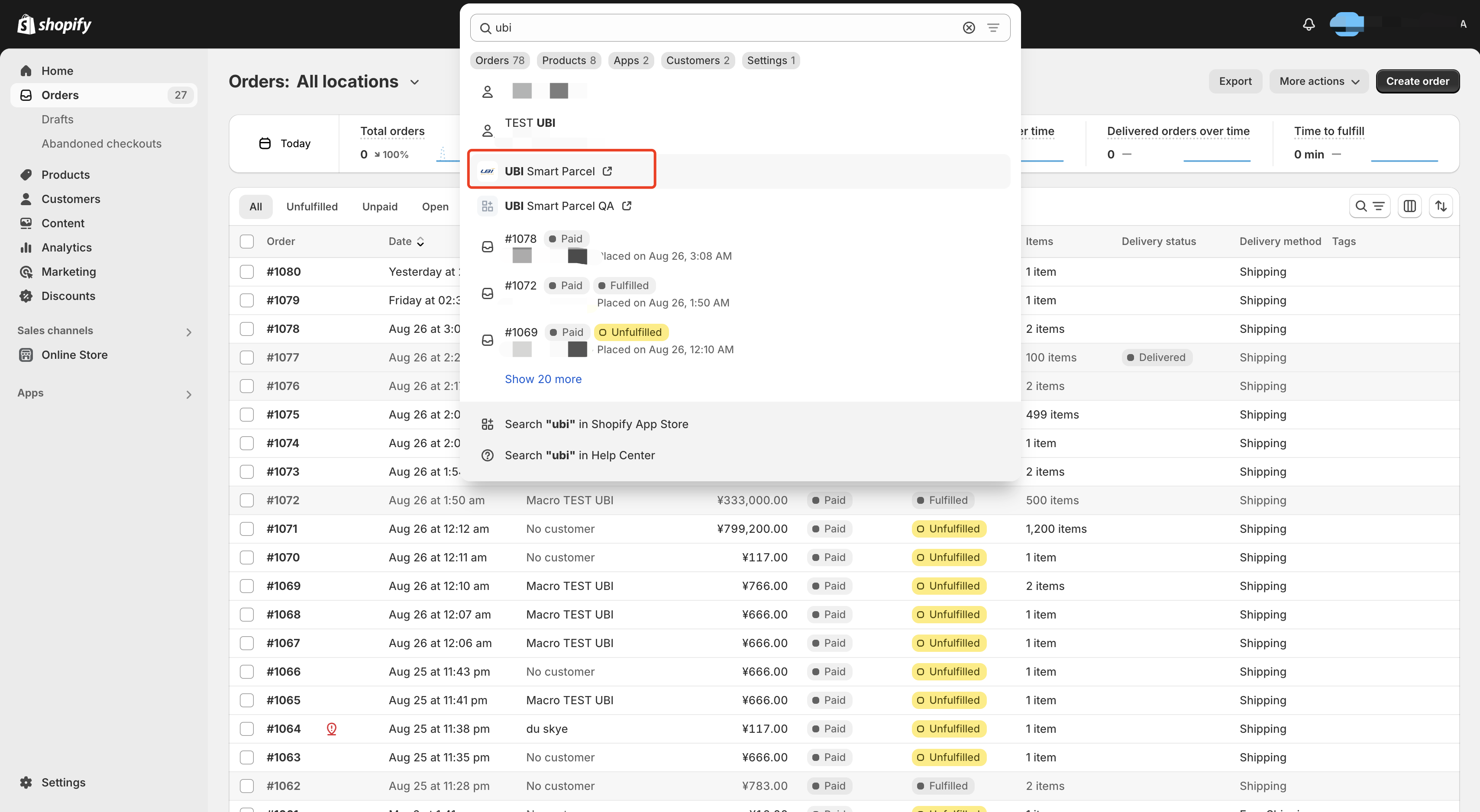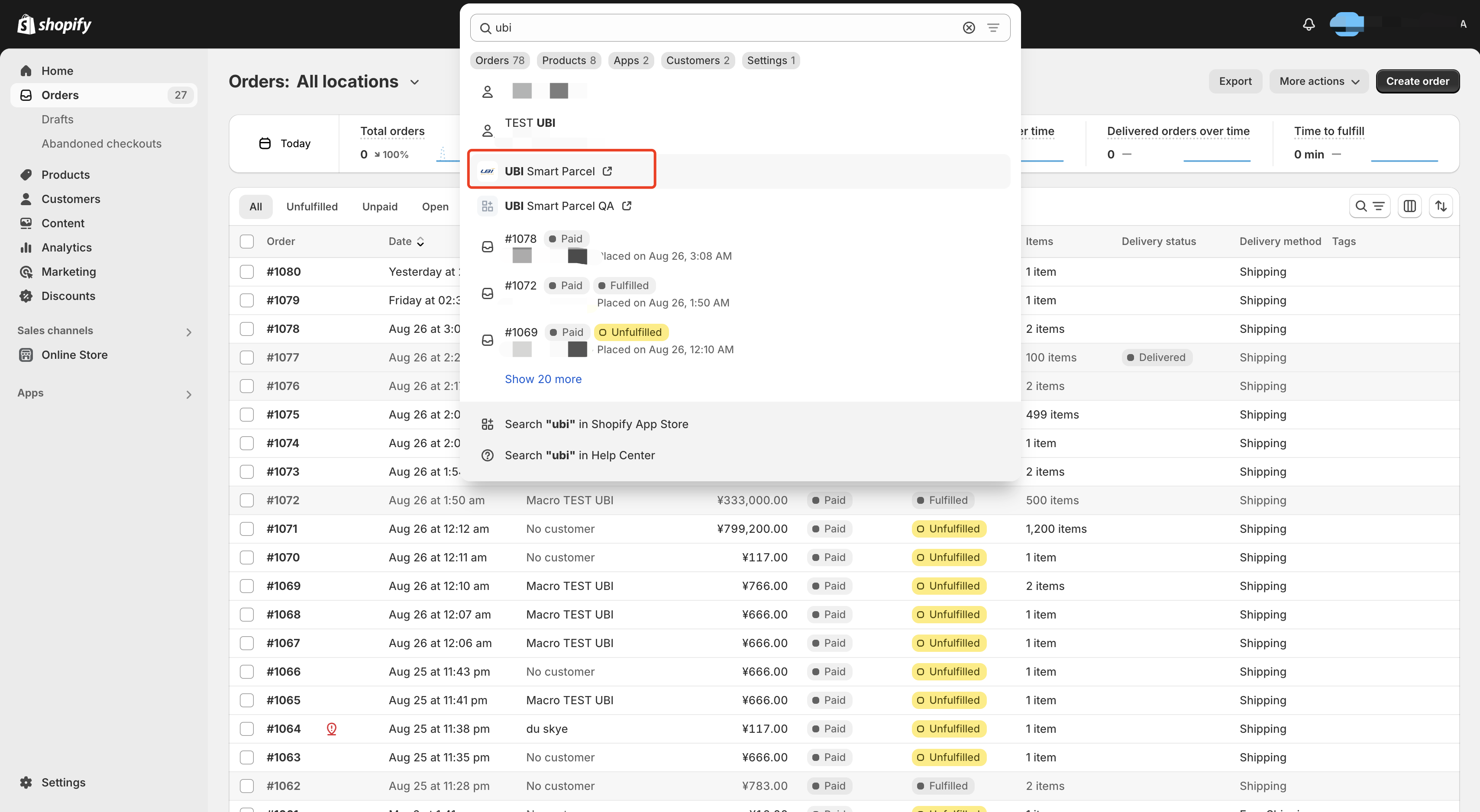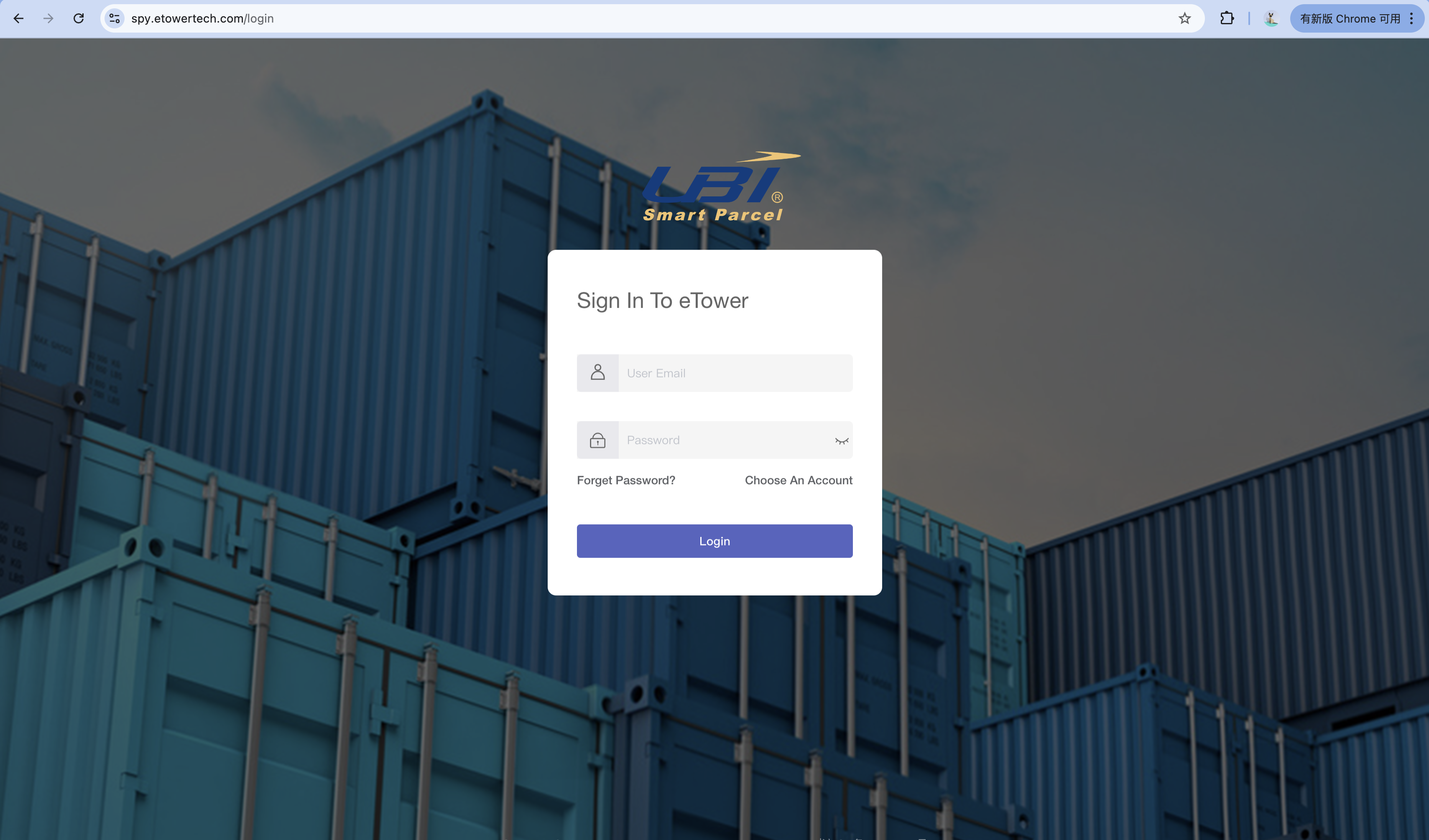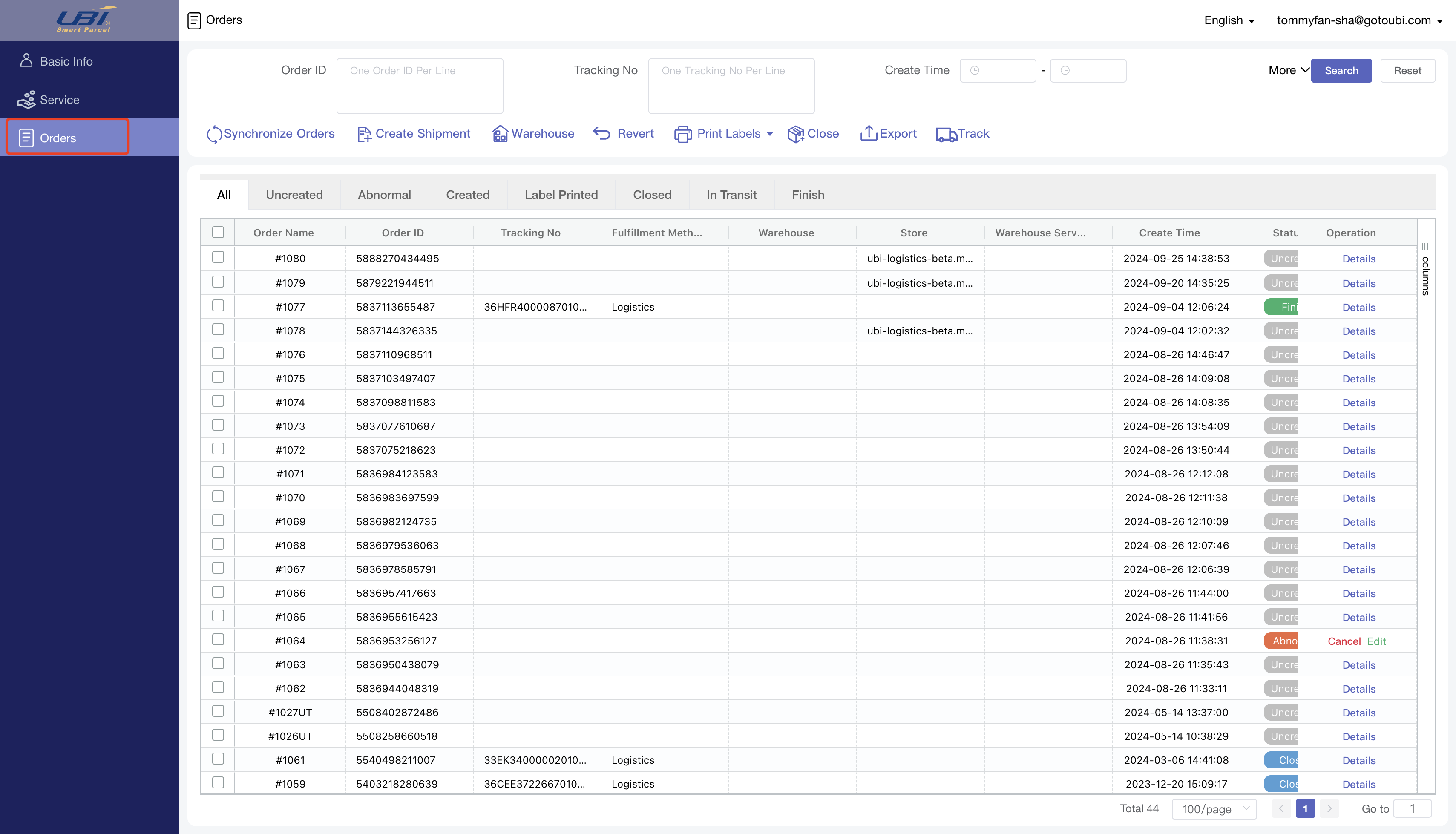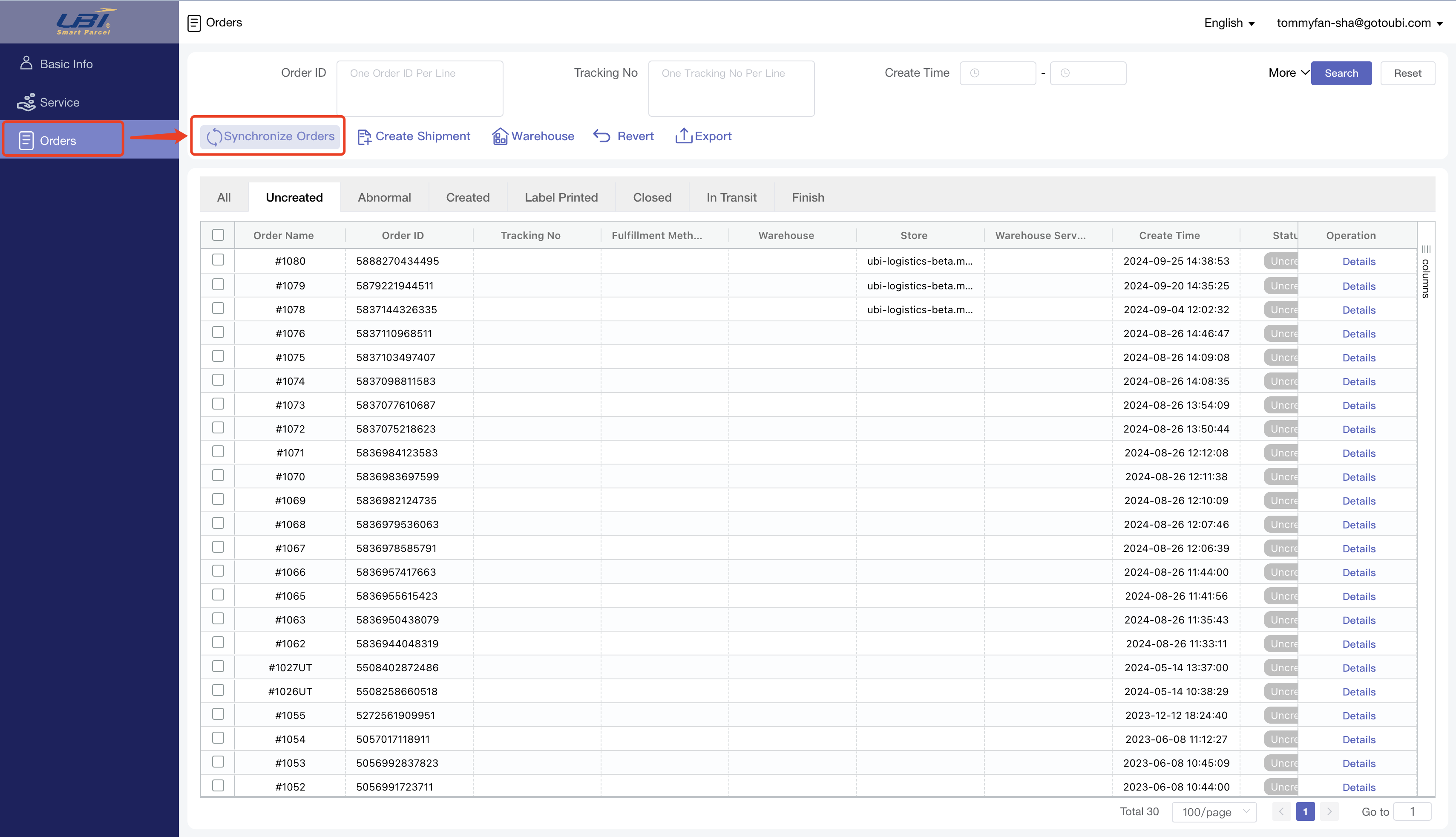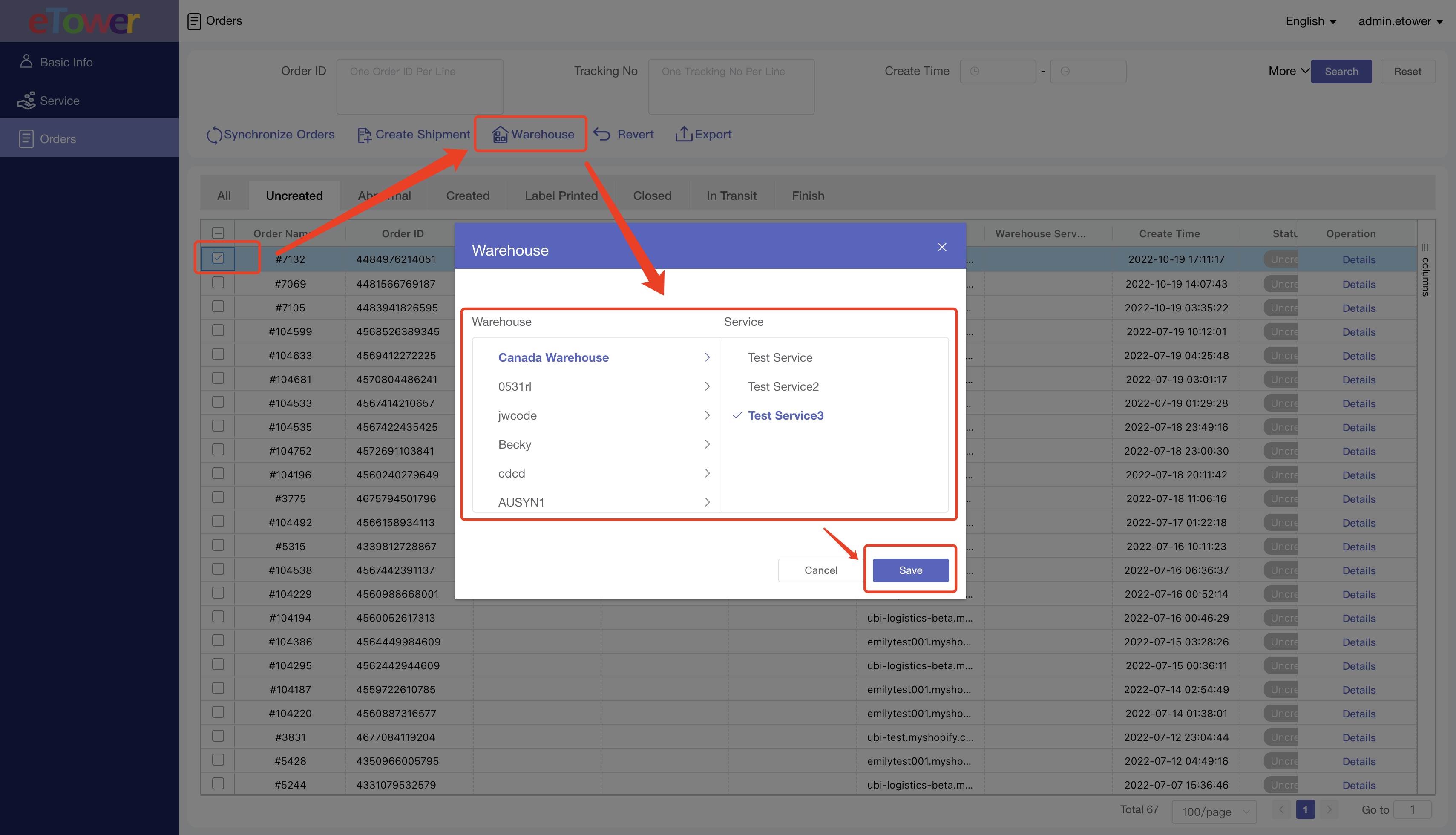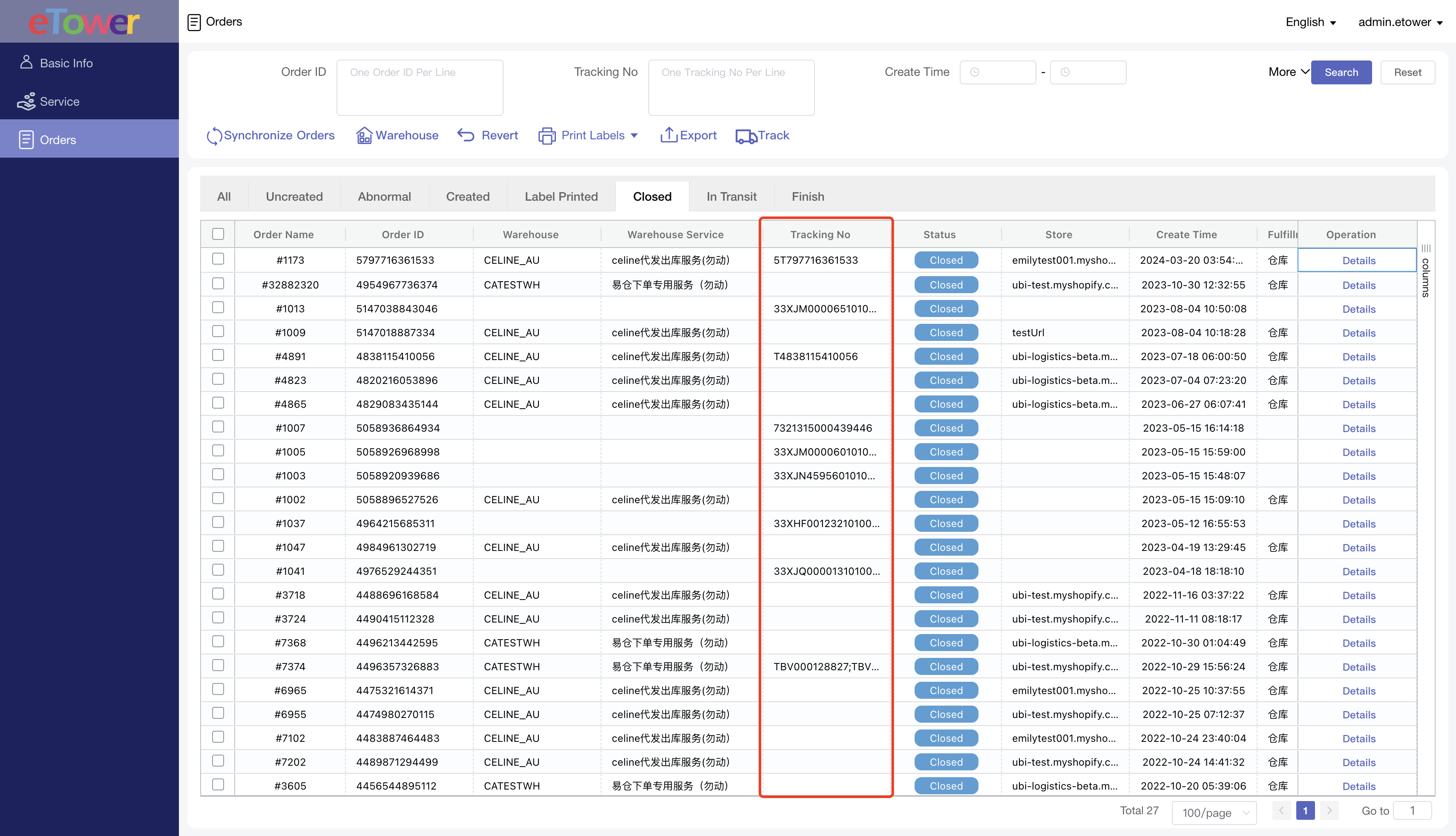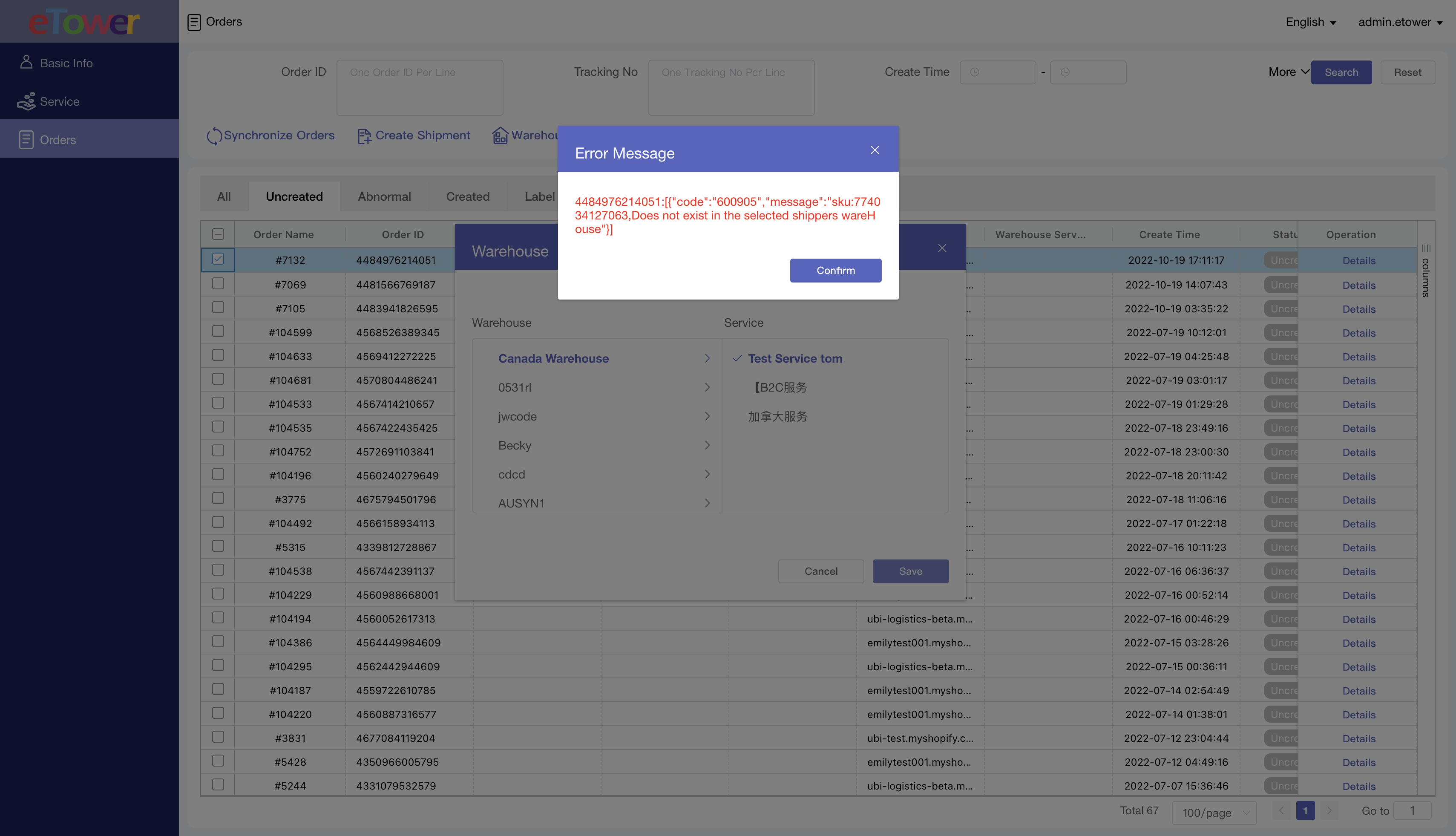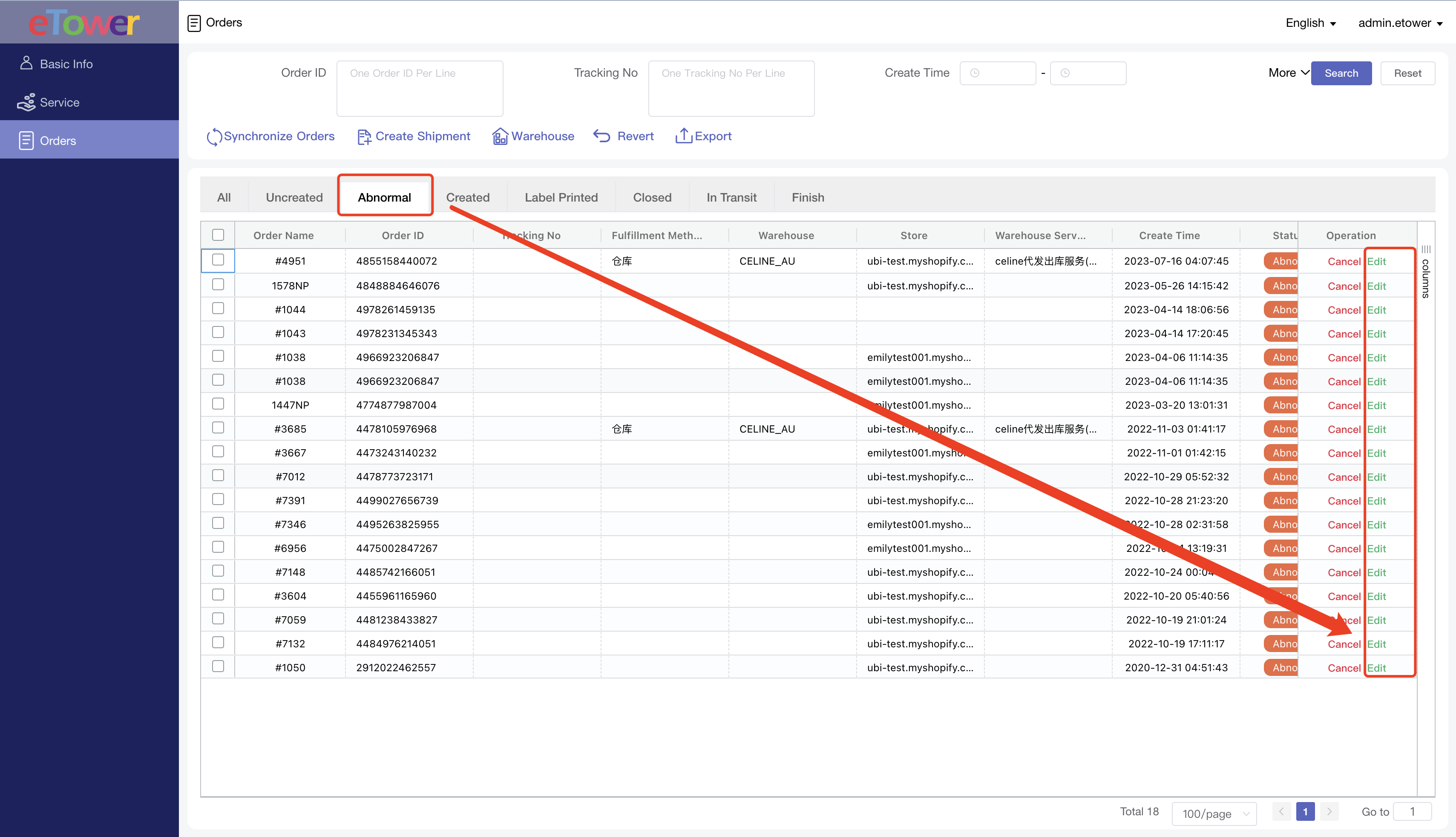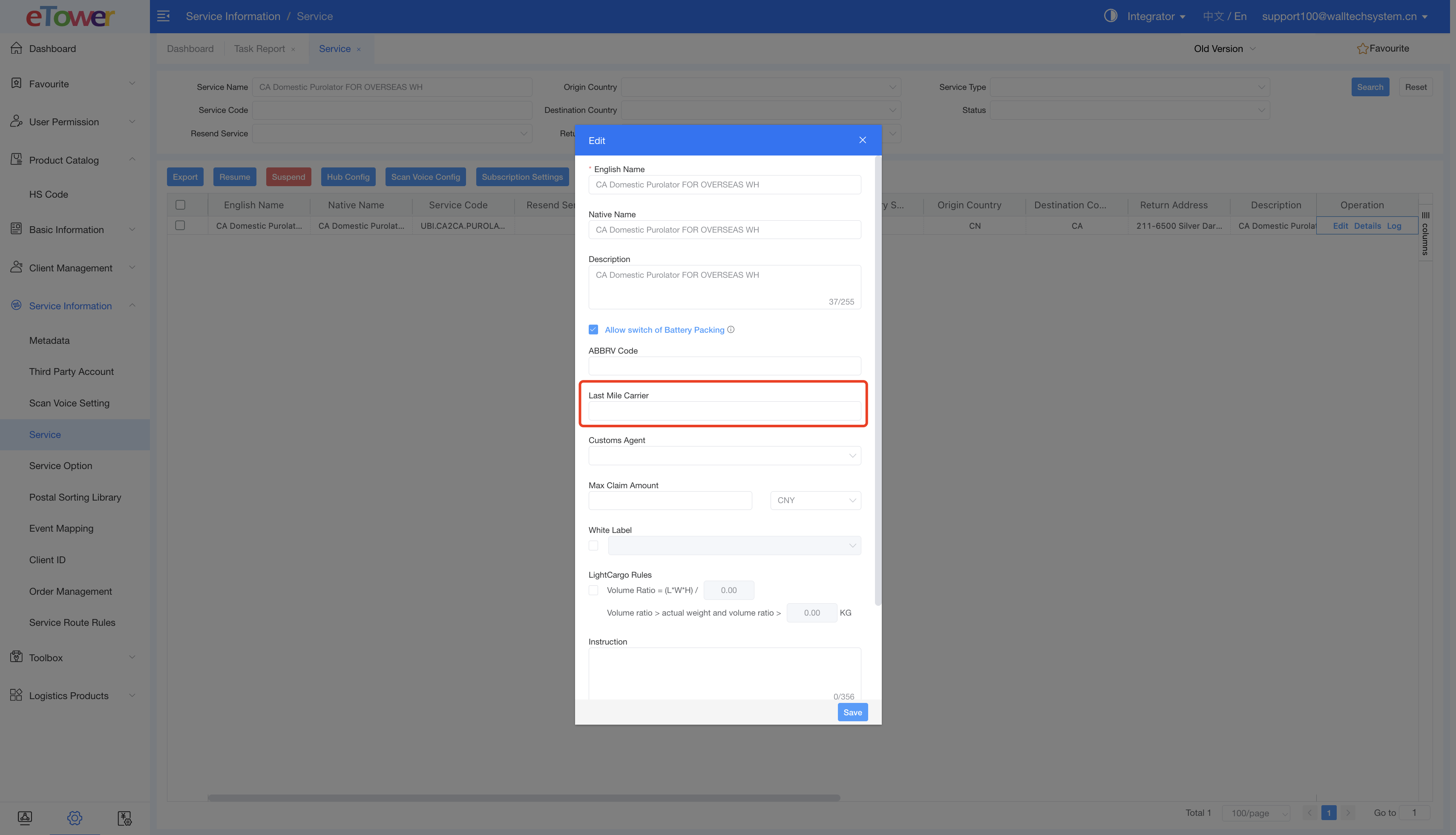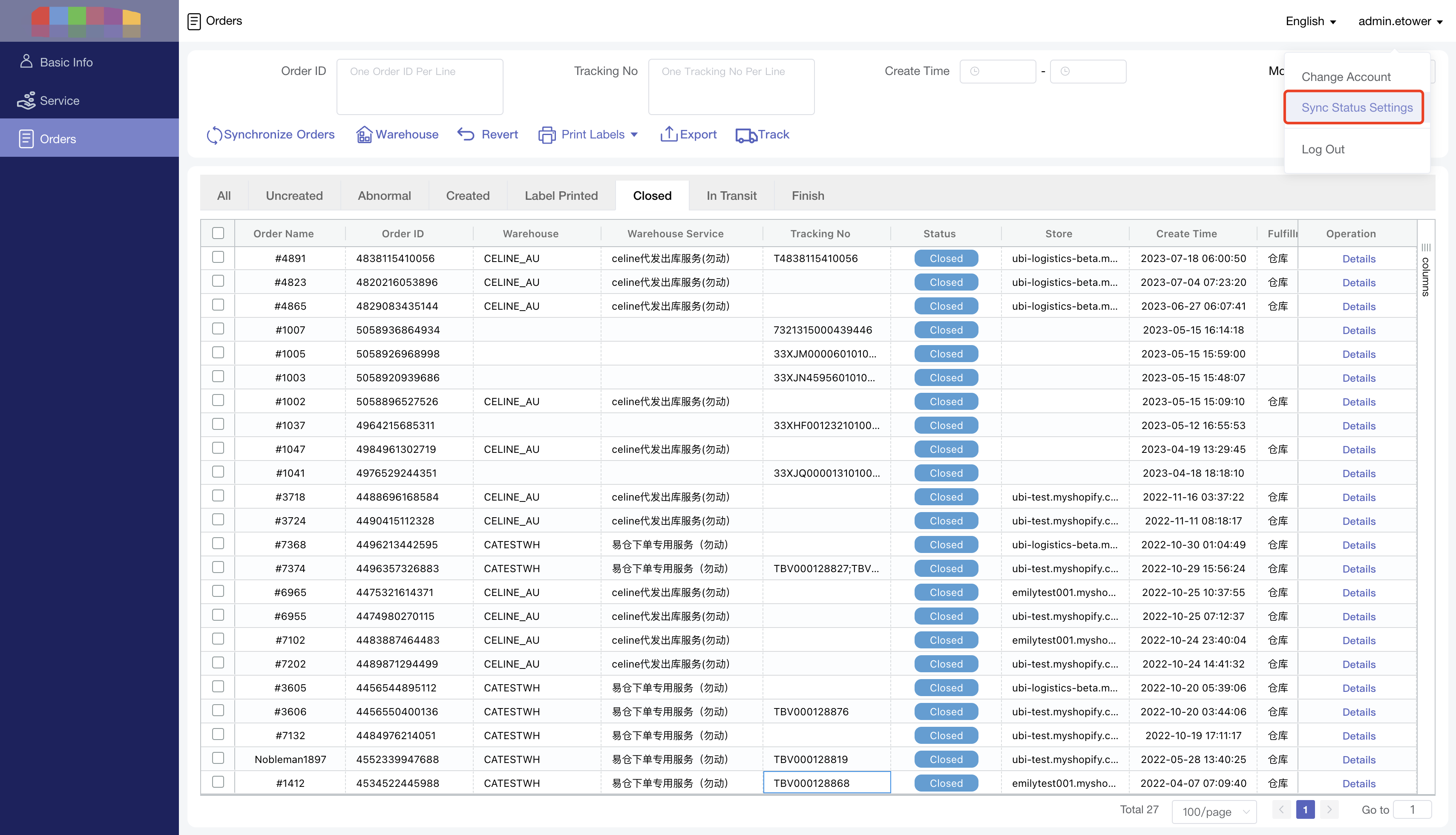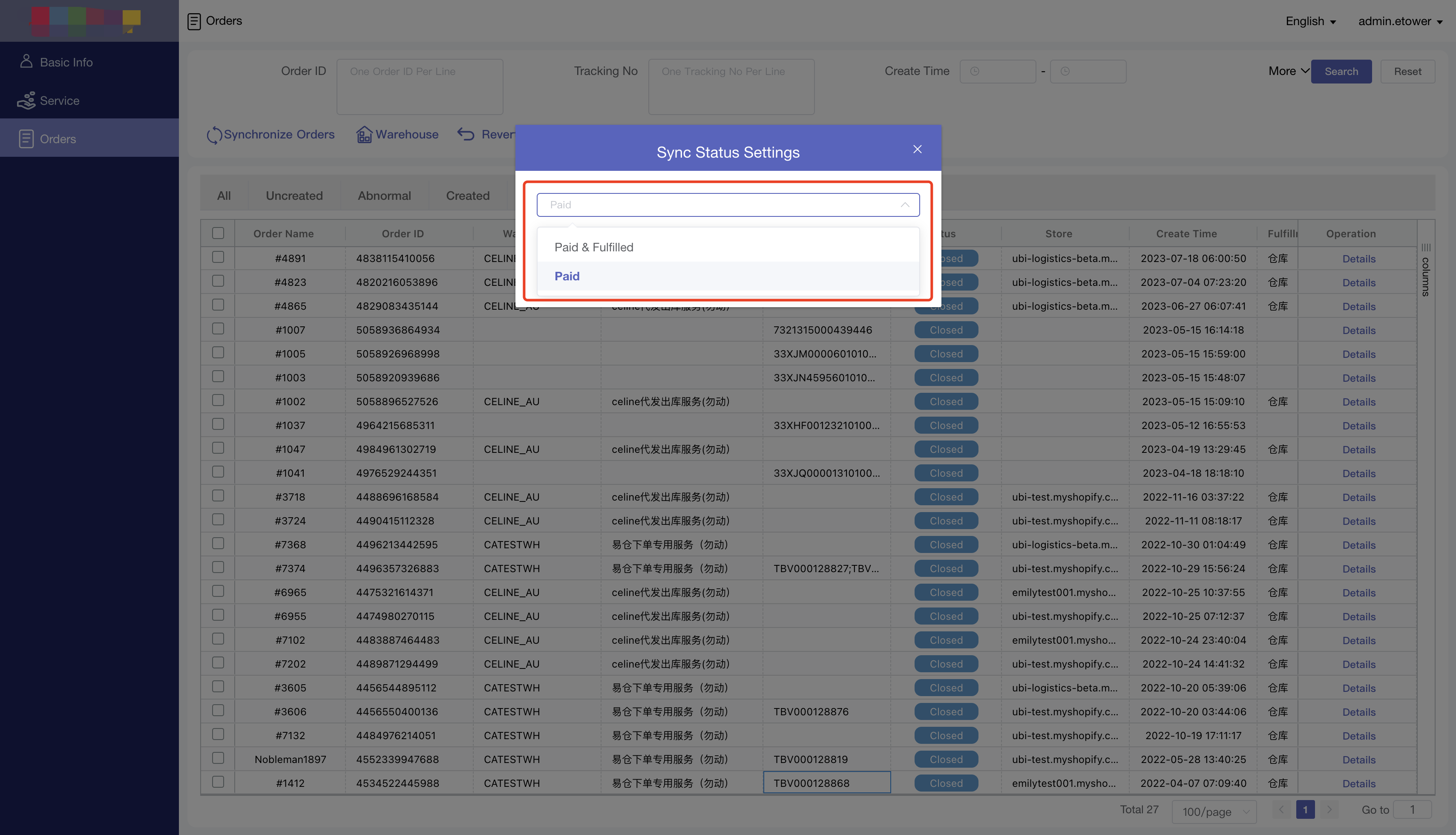1. 搜索APP/Search APP
1.1 登陆Shpify店铺,在顶部搜索中搜索“UBI”,点击“UBI Smart Parcel”,如下图:
1.1 In the Shpify store, search for "UBI" in the top search and click "UBI Smart Parcel" as shown below:
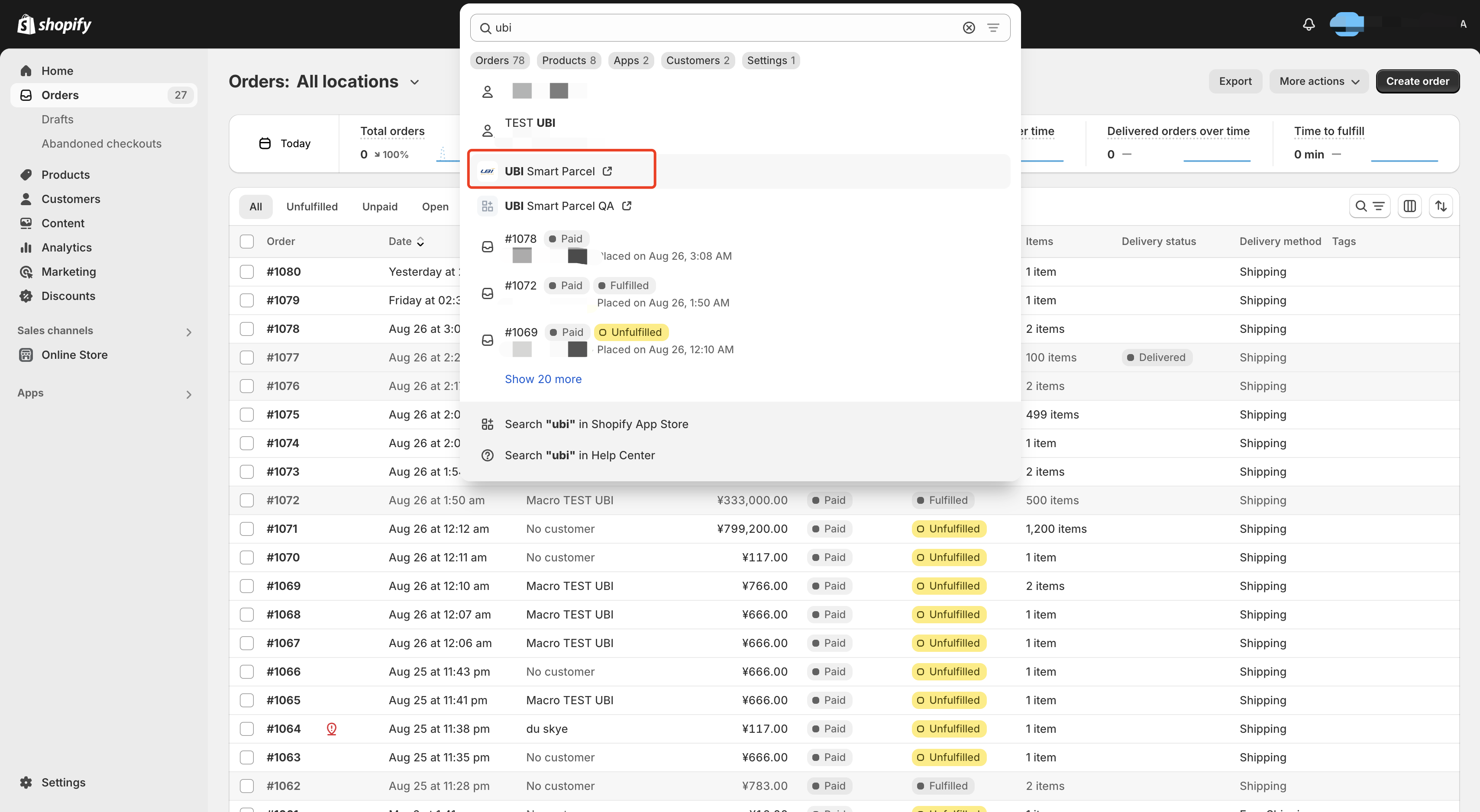
1.2 在新的页面中,输入eTower的账号、密码。点击登陆,进入到UBI APP
1.2 On the new page, enter the account and password of eTower. Click "Login" to enter the UBI APP
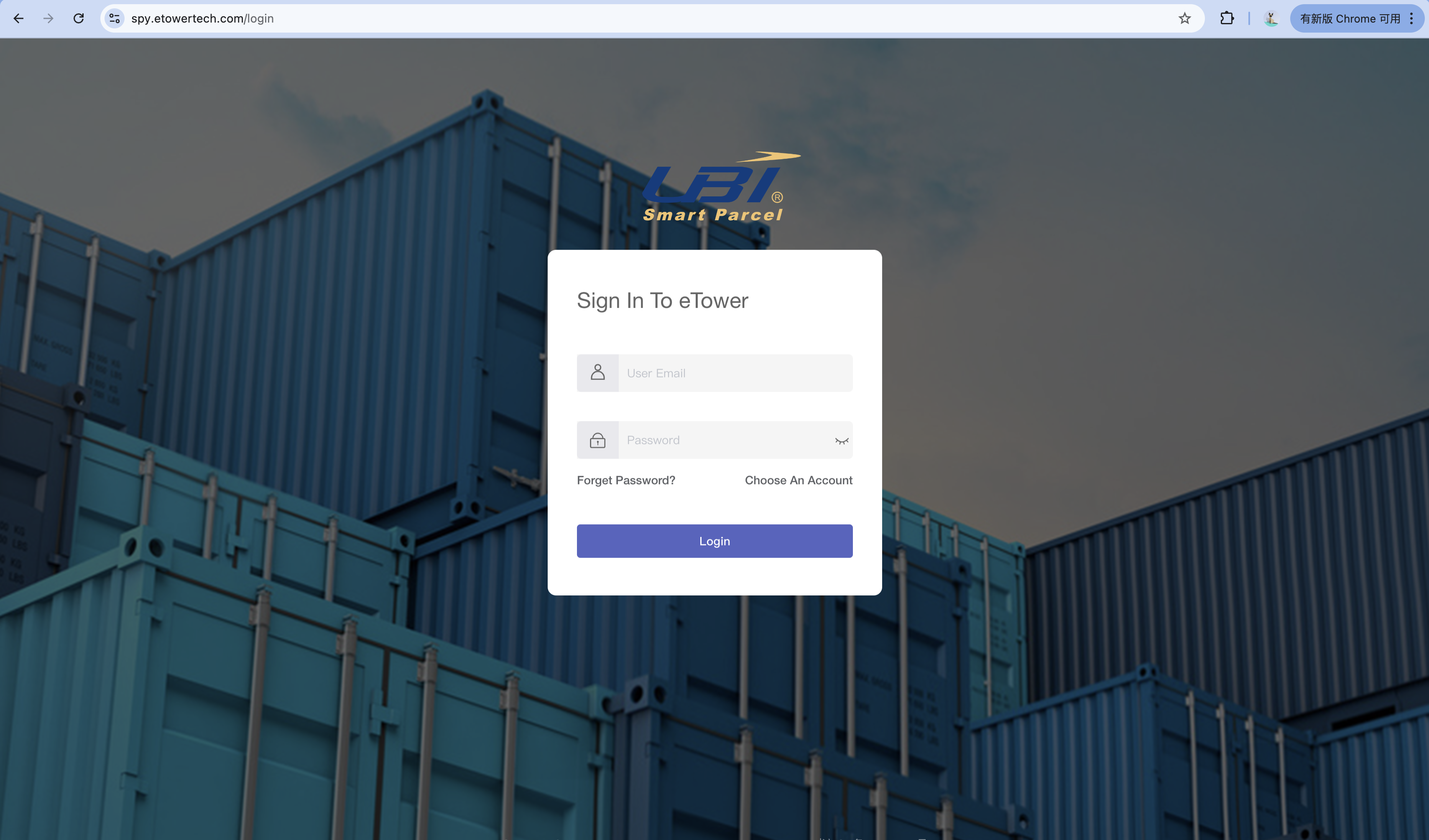
1.3 订单展示在下图页面中:
1.3 Orders on the following page:
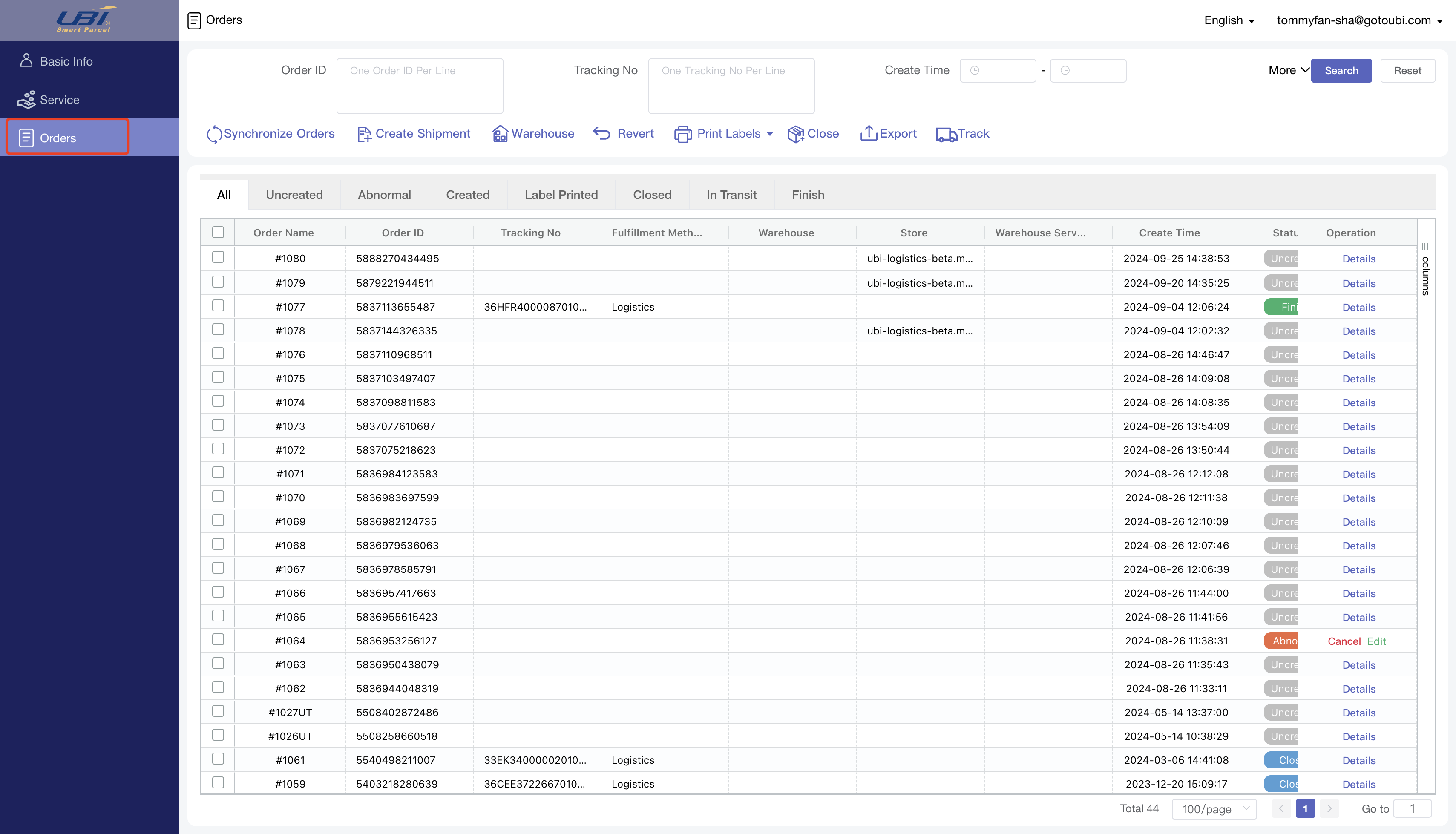
2.同步订单/Synchronize Orders
在步骤1.2中,每一次登陆,APP会同步一次全部的订单。在APP的使用的过程,可以在任何时间点击下图按钮用来同步最新的订单。订单的初始状态是“未创建”。
In Step 1.2, once logged in, the APP synchronize all orders at once. During the use of the APP, you can click the "Synchronize Orders" button at any time to synchronize order. The initial status of the order is "Uncreated".
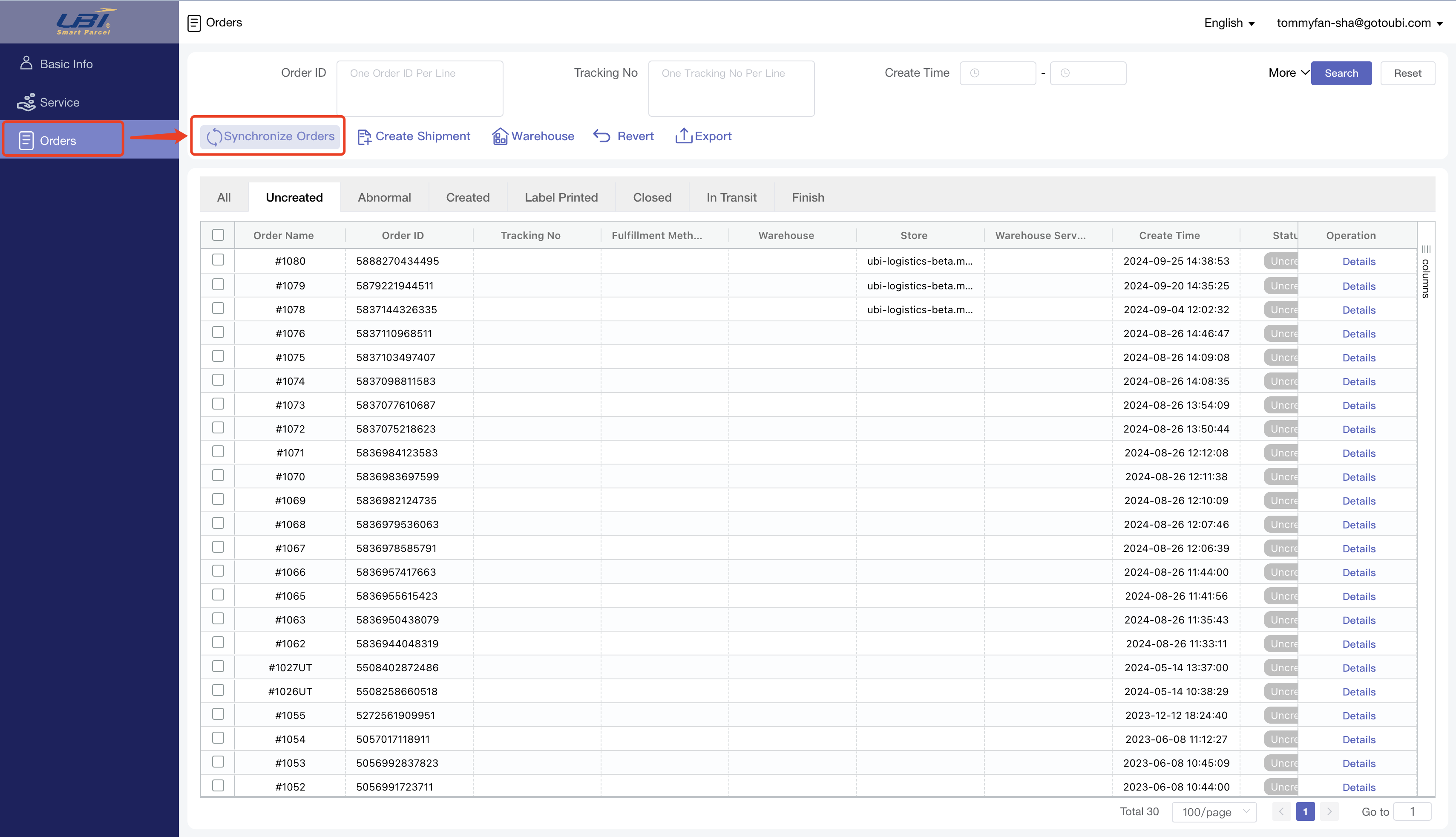
3.交运订单/Fulfill Orders
3.1 单选或者多选订单(订单状态必须是“未创建”、“异常”),点击“Warehouse”,在弹窗中选择仓库、服务,点击保存。
3.1 Select the order (single or multiple choices, and the order status is "Uncreated" or "Abnormal"), click "Warehouse", select the warehouse and service in the pop-up window, and click Save.
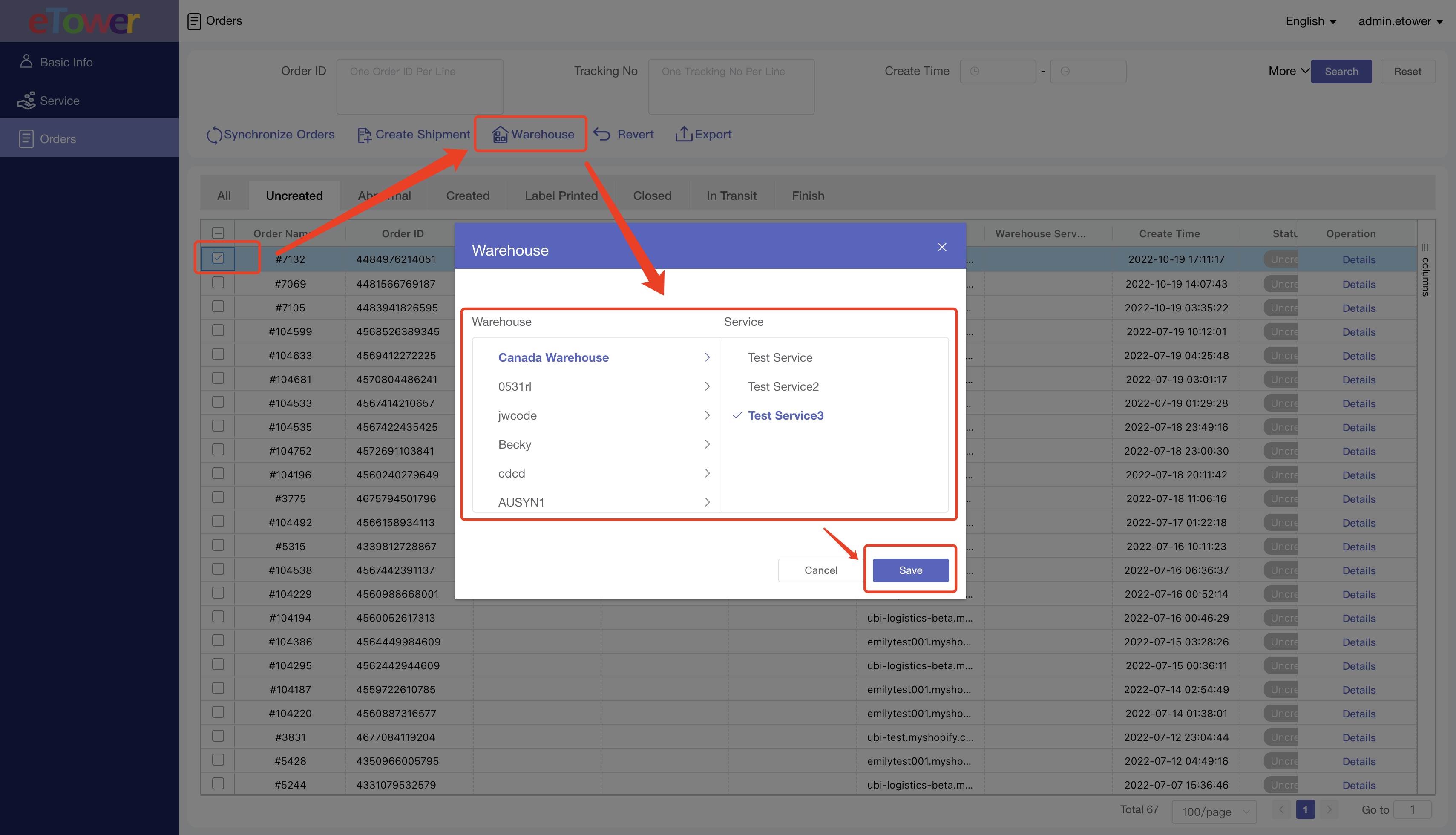
3.2 这会有两个结果:
3.2 This will have two result:
3.2.1 成功:订单状态更新为“已预报”。订单信息被发送到选中的仓库,商品会扣减库存。后续不需要对成功的订单做任何操作,大约几分钟后跟踪号会展示在下图的字段中。
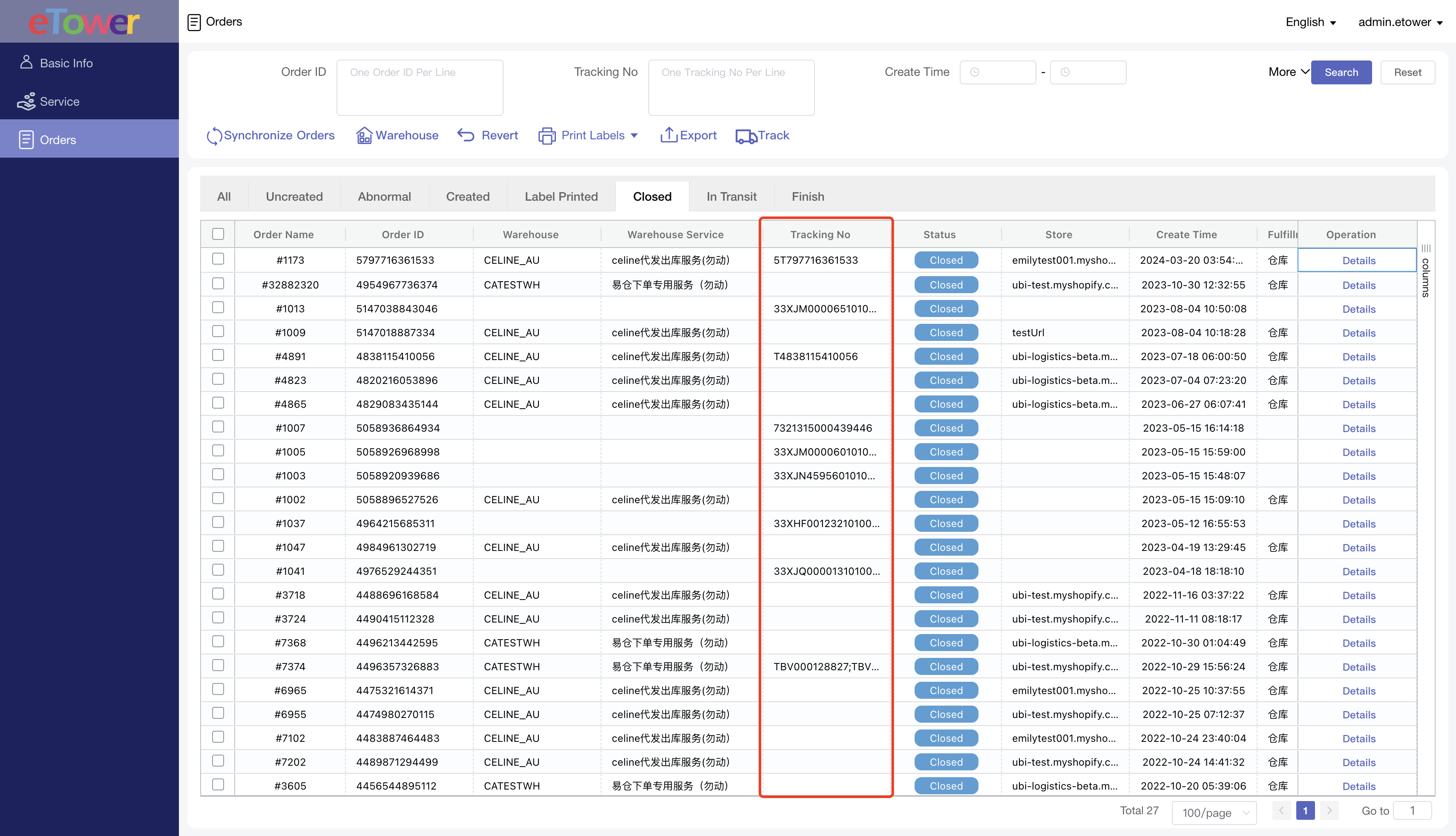
3.2.2 失败:订单状态更新为“异常”。页面会提示失败的订单号、失败原因,可以根据这些来更改订单信息,重新下单。
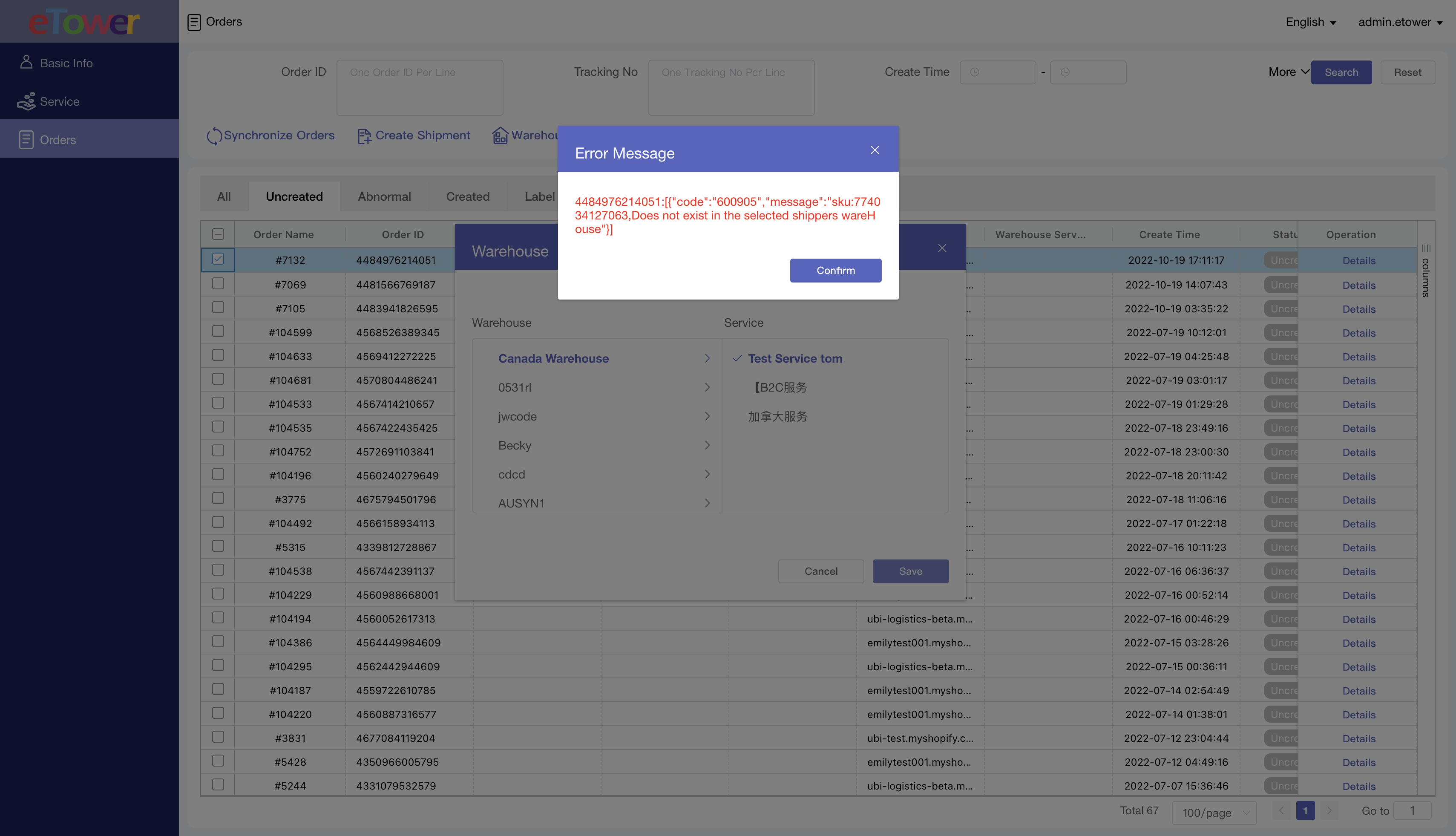
3.3 修改订单新的页面如下图,订单修改之后,重复3.1的步骤,直到订单下单成功。
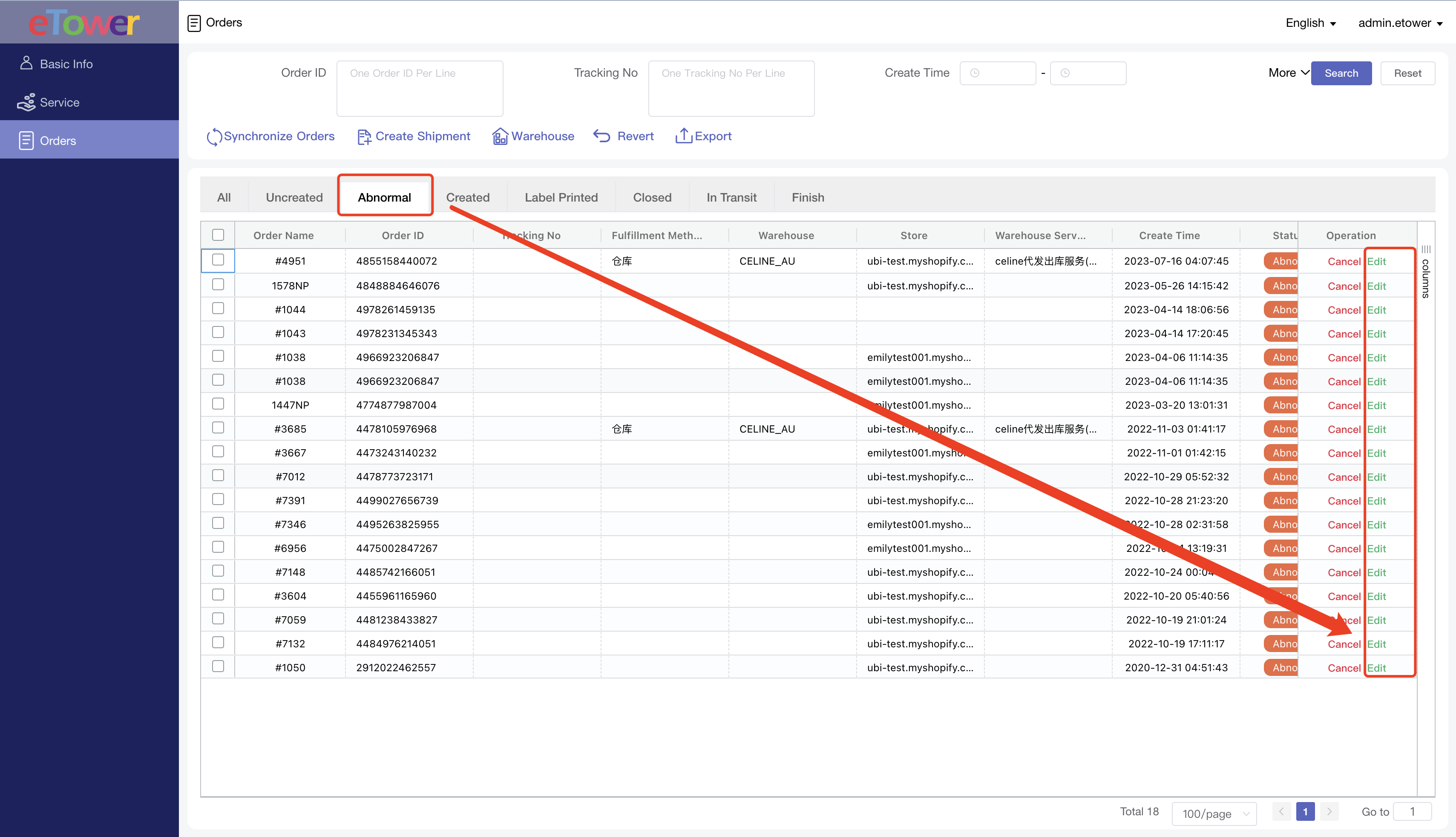
4.订单信息返回Shopify
订单下单成功后,需要将跟踪号、物流公司的信息返回Shpoify。
跟踪号:3.2.1中的跟踪号
物流公司:在下图页面设置,如填写则按照填写的信息回传;如不填写,则回传Other(由UBI在eTower系统中设置,卖家不需要设置)
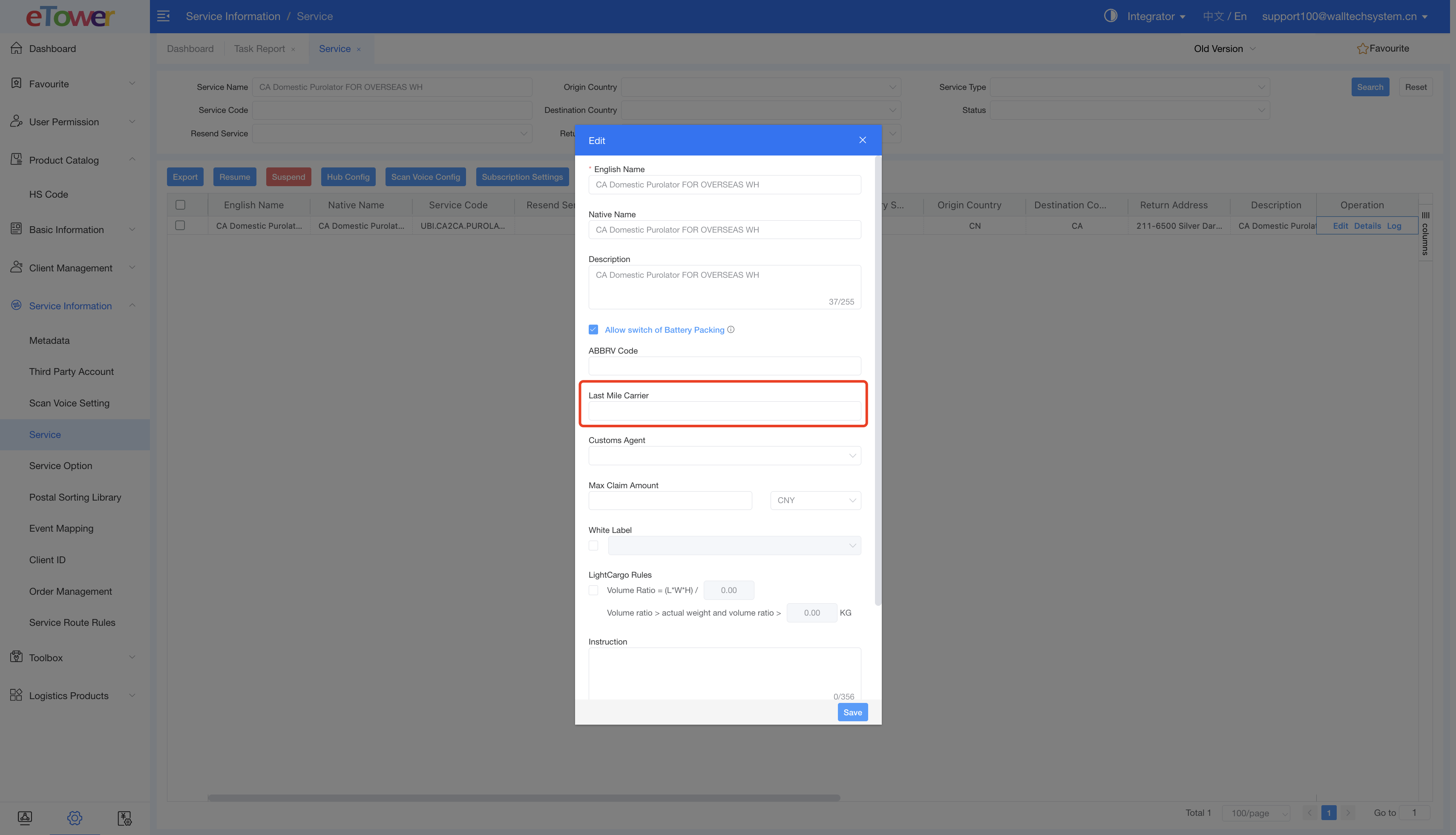
Shpoify支持的物流公司列表:在文档底部查看
5.说明以及可能会遇到的问题
5.1 无法同步到订单
解决方式:检查下图设置,APP同步的订单是符合选项状态的订单。
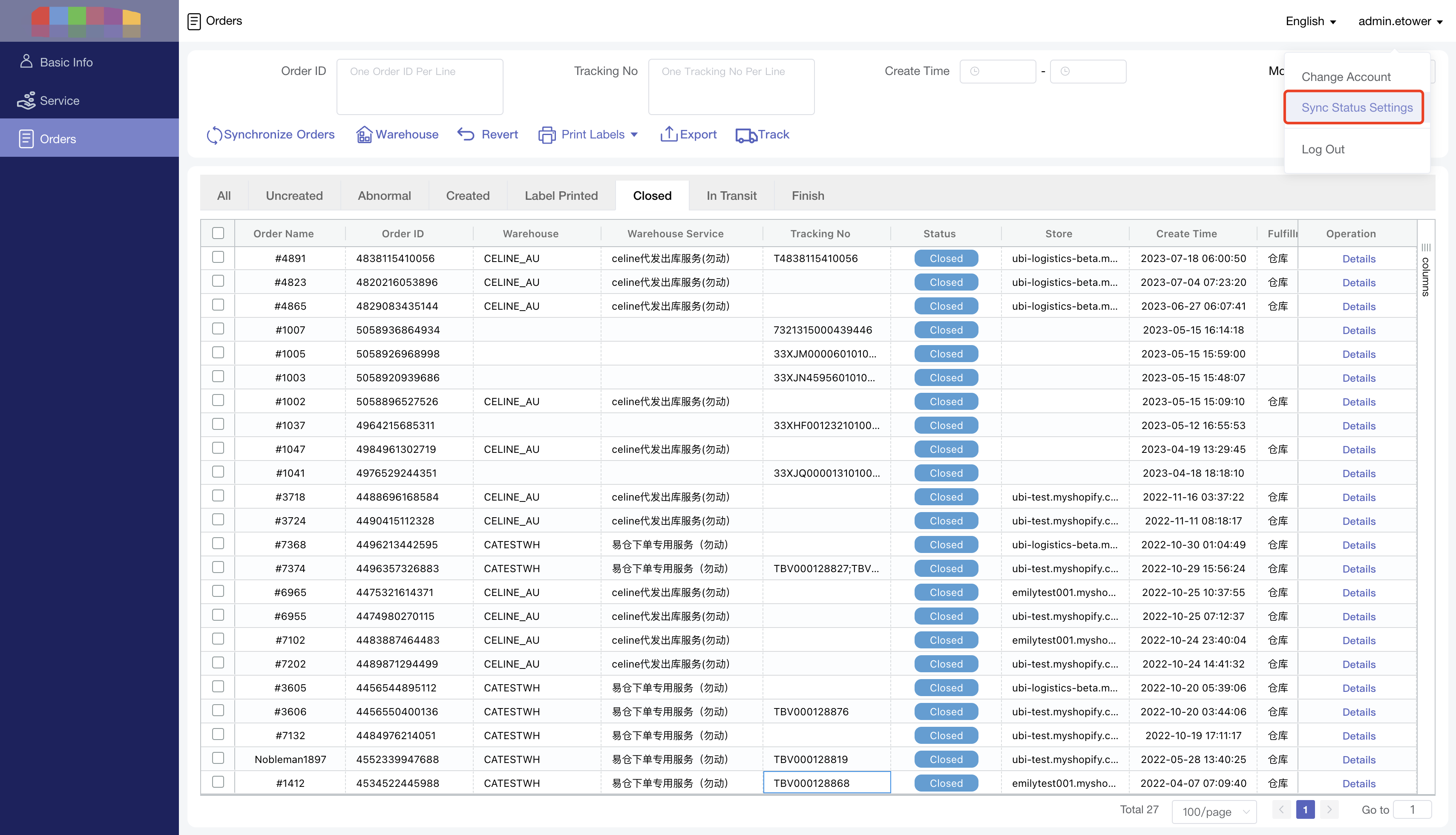
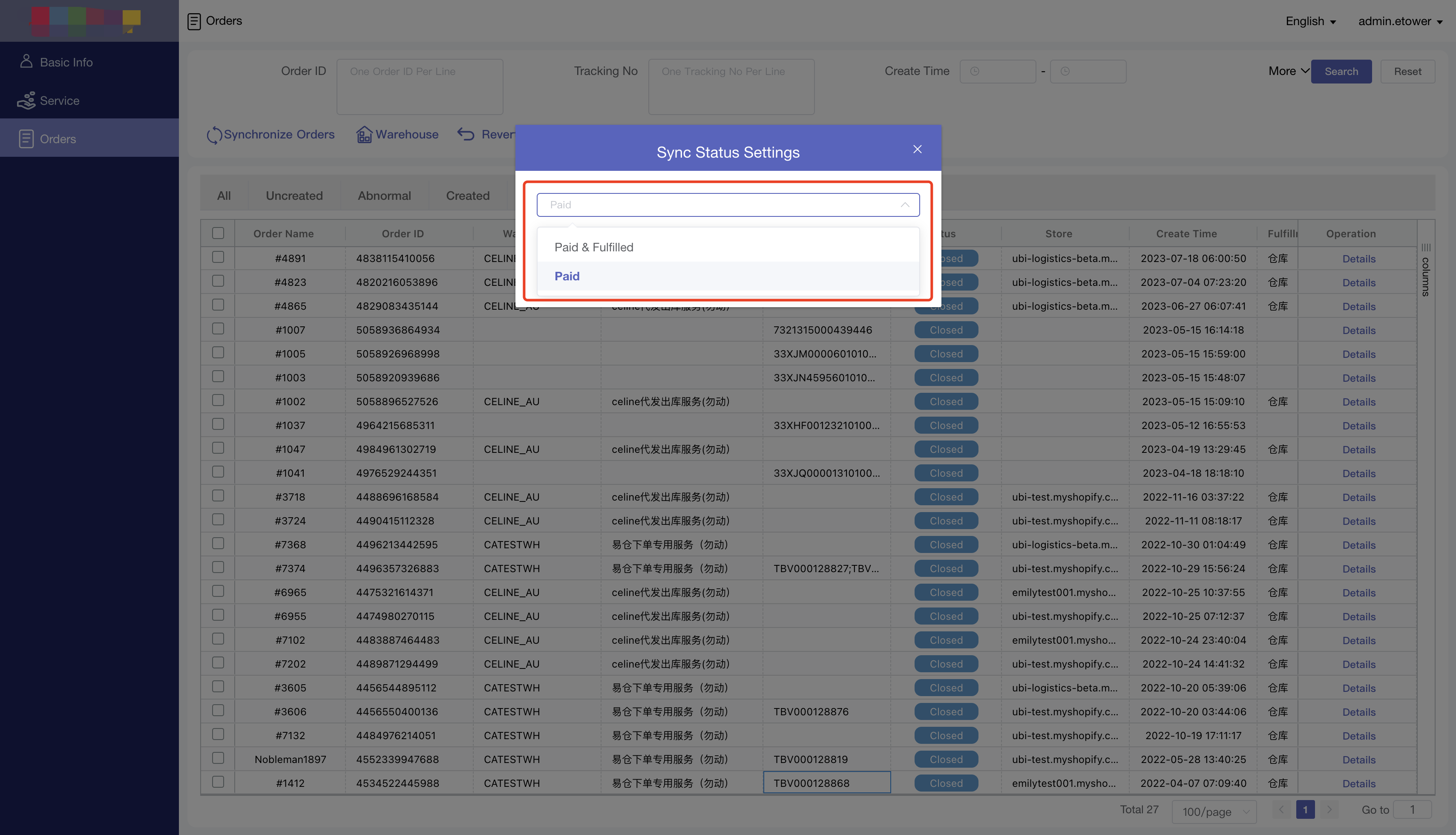
5.2 仓库和服务数据不全
解决方式:重新登陆APP。
5.3 需要拦截订单
解决方式:联系仓库员工。
5.4 只有异常的状态可以修改订单信息
5.5 Shpoify支持的物流公司
The following tracking companies display for shops located in any country:
- 4PX
- AGS
- Amazon Logistics UK
- Amazon Logistics US
- An Post
- Anjun Logistics
- APC
- Asendia USA
- Australia Post
- Bonshaw
- BPost
- BPost International
- Canada Post
- Canpar
- CDL Last Mile
- China Post
- Chronopost
- Chukou1
- Colissimo
- Comingle
- Coordinadora
- Correios
- Correos
- CTT
- CTT Express
- Cyprus Post
- Delnext
- Deutsche Post
- DHL eCommerce
- DHL eCommerce Asia
- DHL Express
- DPD
- DPD Local
- DPD UK
- DTD Express
- DX
- Eagle
- Estes
- Evri
- FedEx
- First Global Logistics
- First Line
- FSC
- Fulfilla
- GLS
- Guangdong Weisuyi Information Technology (WSE)
- Heppner Internationale Spedition GmbH & Co.
- Iceland Post
- IDEX
- Israel Post
- Japan Post (EN)
- Japan Post (JA)
- La Poste
- Lasership
- Latvia Post
- Lietuvos Paštas
- Logisters
- Lone Star Overnight
- M3 Logistics
- Meteor Space
- Mondial Relay
- New Zealand Post
- NinjaVan
- North Russia Supply Chain (Shenzhen) Co.
- OnTrac
- Packeta
- Pago Logistics
- Ping An Da Tengfei Express
- Pitney Bowes
- Portal PostNord
- Poste Italiane
- PostNL
- PostNord DK
- PostNord NO
- PostNord SE
- Purolator
- Qxpress
- Qyun Express
- Royal Mail
- Royal Shipments
- Sagawa (EN)
- Sagawa (JA)
- Sendle
- SF Express
- SFC Fulfillment
- SHREE NANDAN COURIER
- Singapore Post
- Southwest Air Cargo
- StarTrack
- Step Forward Freight
- Swiss Post
- TForce Final Mile
- Tinghao
- TNT
- Toll IPEC
- United Delivery Service
- UPS
- USPS
- Venipak
- We Post
- Whistl
- Wizmo
- WMYC
- Xpedigo
- XPO Logistics
- Yamato (EN)
- Yamato (JA)
- YiFan Express
- YunExpress
The following tracking companies are displayed for shops located in specific countries:
- Australia: Australia Post, Sendle, Aramex Australia, TNT Australia, Hunter Express, Couriers Please, Bonds, Allied Express, Direct Couriers, Northline, GO Logistics
- Austria: Österreichische Post
- Bulgaria: Speedy
- Canada: Intelcom, BoxKnight, Loomis, GLS
- China: China Post, DHL eCommerce Asia, WanbExpress, YunExpress, Anjun Logistics, SFC Fulfillment, FSC
- Czechia: Zásilkovna
- Germany: Deutsche Post (DE), Deutsche Post (EN), DHL, DHL Express, Swiship, Hermes, GLS
- Spain: SEUR
- France: Colissimo, Mondial Relay, Colis Privé, GLS
- United Kingdom: Evri, DPD UK, Parcelforce, Yodel, DHL Parcel, Tuffnells
- Greece: ACS Courier
- Hong Kong SAR: SF Express
- Ireland: Fastway, DPD Ireland
- India: DTDC, India Post, Delhivery, Gati KWE, Professional Couriers, XpressBees, Ecom Express, Ekart, Shadowfax, Bluedart
- Italy: BRT, GLS Italy
- Japan: エコ配, 西濃運輸, 西濃スーパーエキスプレス, 福山通運, 日本通運, 名鉄運輸, 第一貨物
- Netherlands: DHL Parcel, DPD
- Norway: Bring
- Poland: Inpost
- Turkey: PTT, Yurtiçi Kargo, Aras Kargo, Sürat Kargo
- United States: GLS, Alliance Air Freight, Pilot Freight, LSO, Old Dominion, R+L Carriers, Southwest Air Cargo
- South Africa: Fastway, Skynet