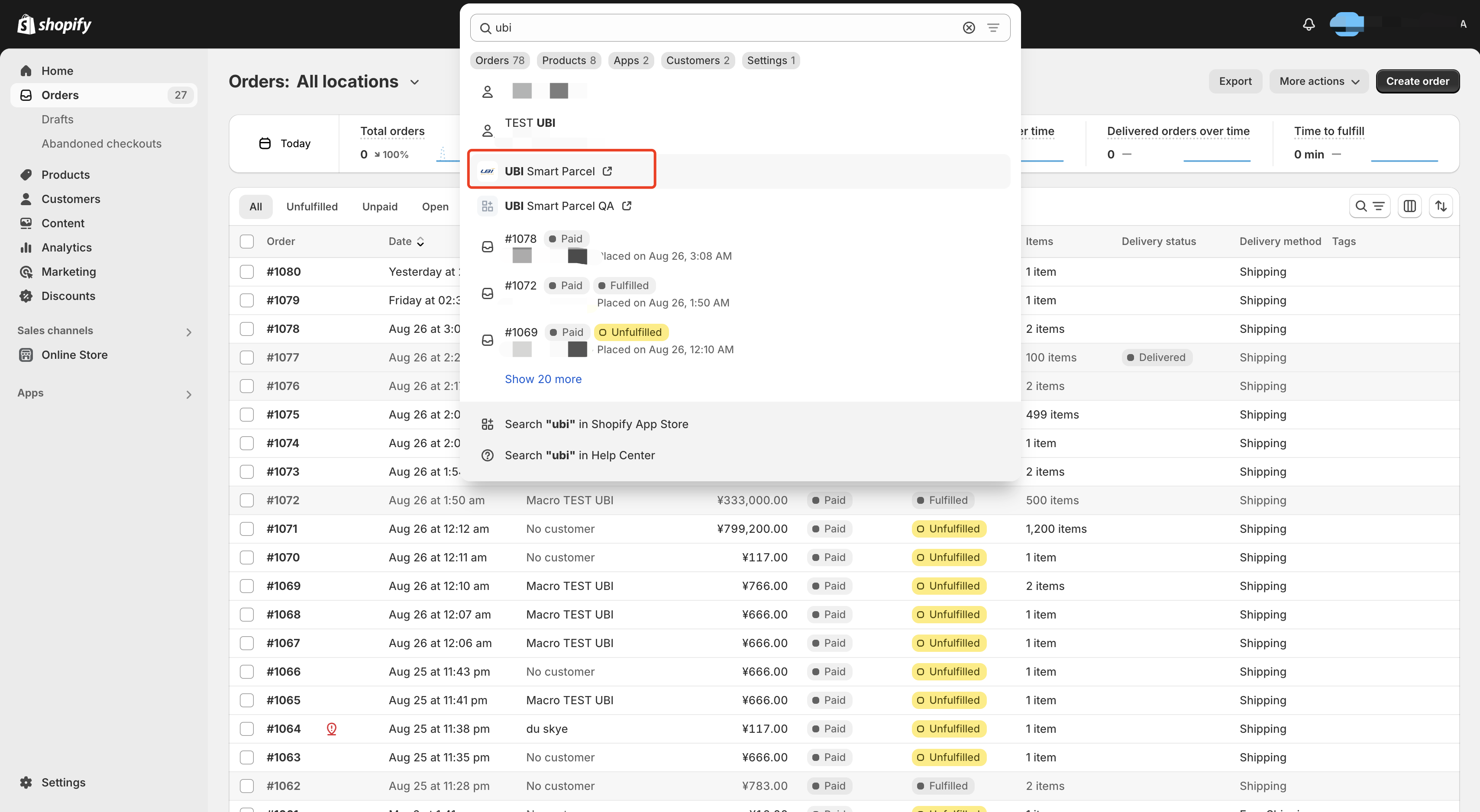
1.1 登陆Shopify店铺,在顶部搜索中搜索“UBI”,点击“UBI Smart Parcel”,如下图:
1.1 In the Shopify store, search for "UBI" in the top search and click "UBI Smart Parcel" as shown below:
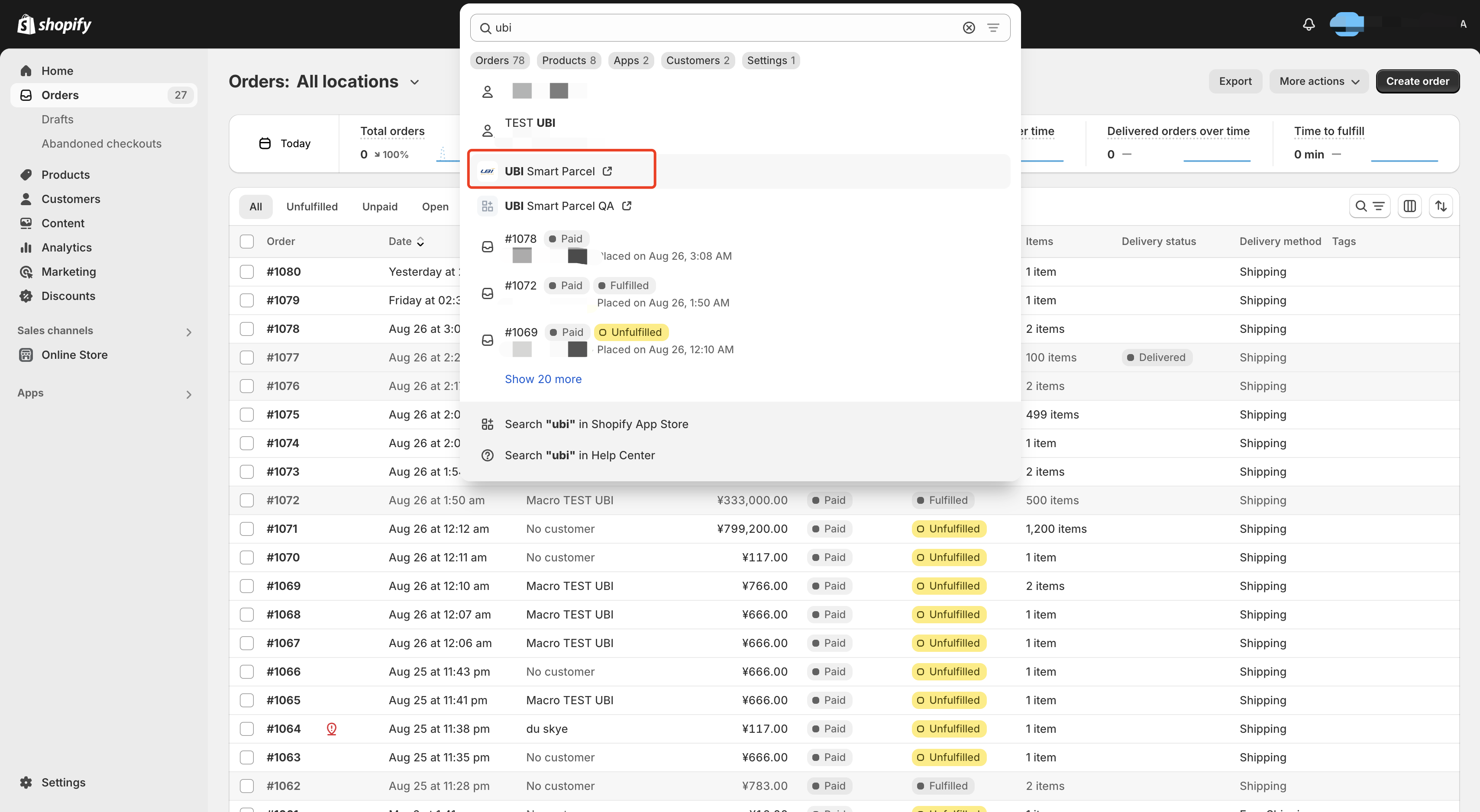
1.2 在新的页面中,输入eTower的账号、密码。点击登陆,进入到UBI APP
1.2 On the new page, enter the account and password of eTower. Click "Login" to enter the UBI APP
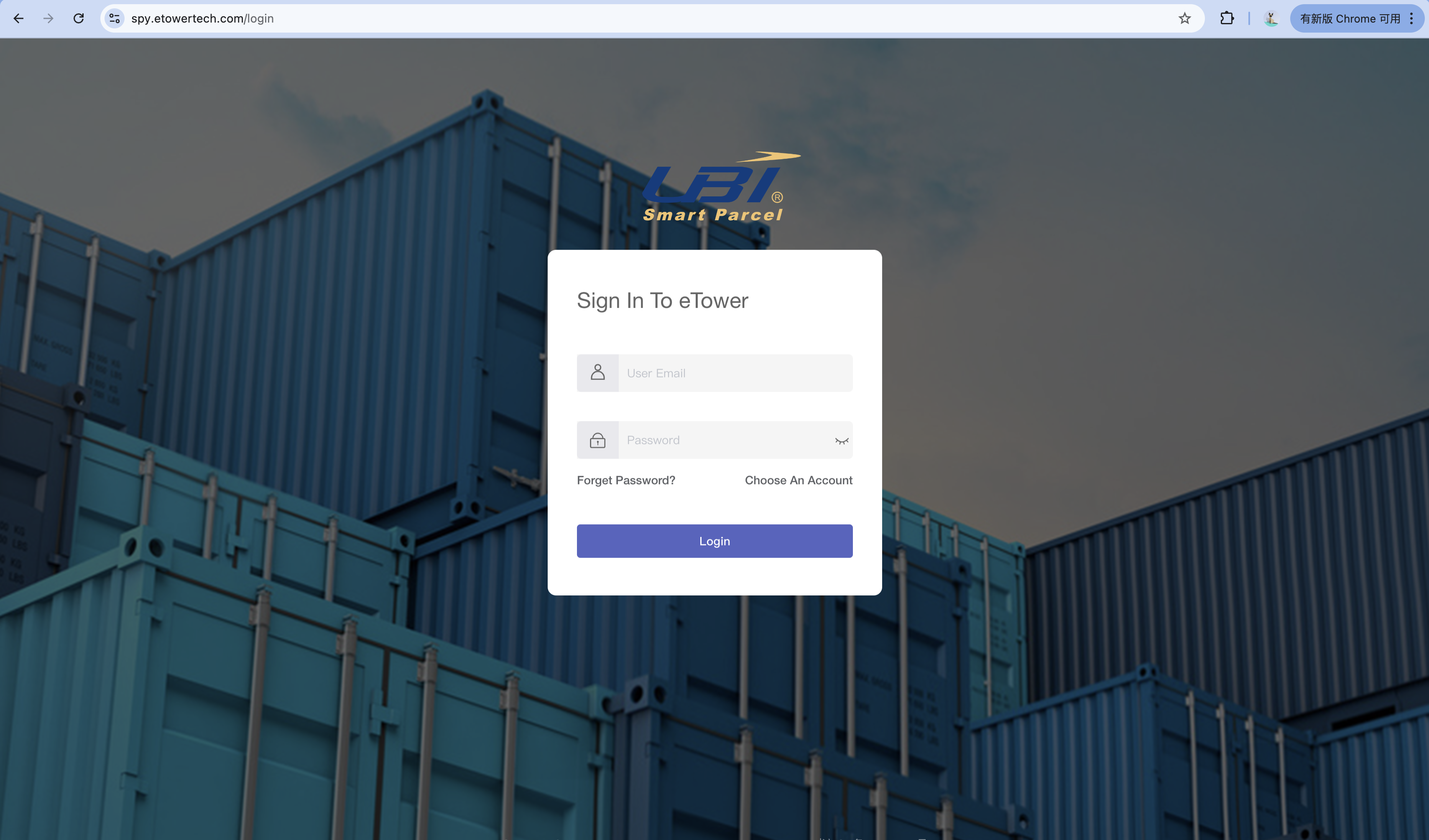
1.3 订单展示在下图页面中:
1.3 Orders on the following page:
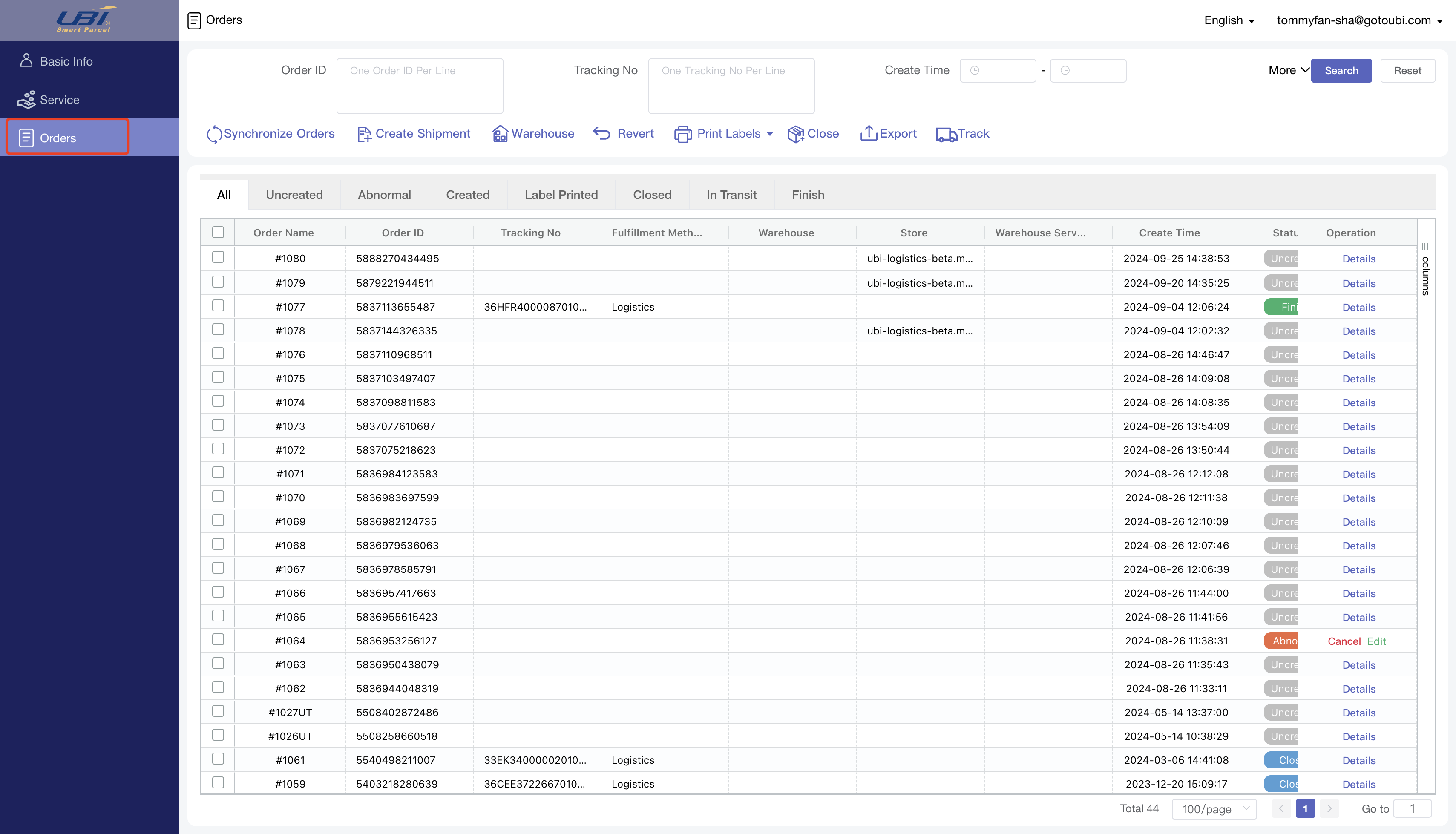
2.1 同步订单设置:
2.2 同步订单方式:APP会自动同步店铺的订单,因此用户不需要进行任何操作就可以在页面中找到订单。如果订单有缺失,可以人为点击页面上的按钮同步订单。订单的初始状态是“未创建”。
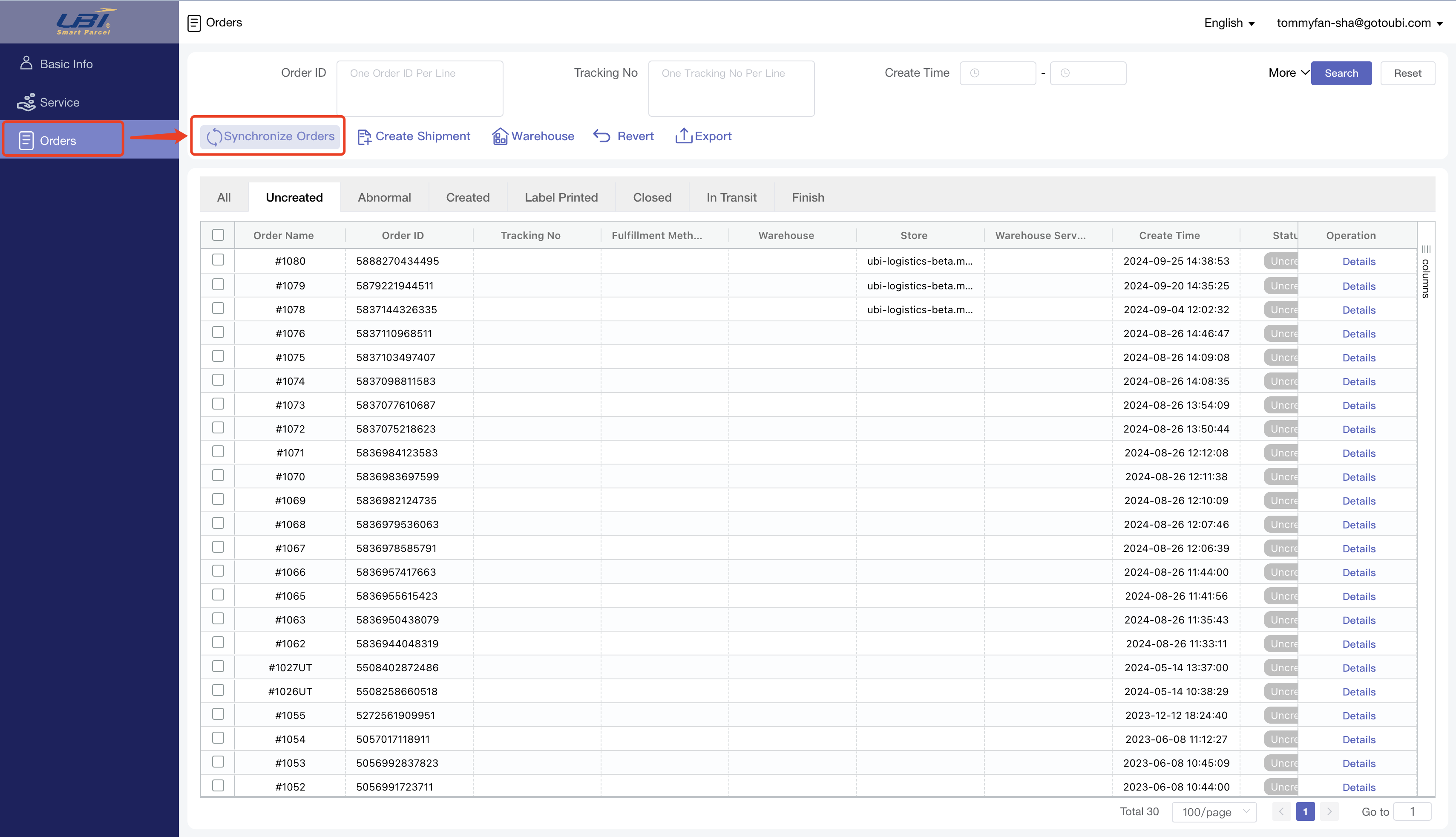
(这个功能不是必须使用的,可以忽略这一步直接进行步骤4)这个功能可以把订单按照规则自动匹配到仓库、仓库服务,并且自动下单。
3.1 创建规则

自动交运:如果选择是,订单匹配到仓库、仓库服务可以自动下单;如果选择否,那么订单会匹配到仓库、仓库服务,但是不会自动下单。
服务:选择一个仓库、一个服务
有效期:北京时间,截止的时间如果不填写表示无限大
国家/地区:可以选择多个,对应订单上的收件国家
货值:对应订单的总价格
重量(KG):对应订单的总重量

3.2 匹配方式
方式1:同步订单到APP时,会寻找符合的规则。
方式2:在方式1没有找到符合的规则时,可以点击页面的“执行”按钮,将未匹配的订单再处理一次。处理的订单/规则需符合以下条件:
交运订单分为两种方式
4.1 自动下单:步骤3中规则设置自动交运
4.2 不自动下单:未设置规则,或者规则自动交运设置为否。不自动的订单处理方式:
4.2.1 重新选择服务
单选或者多选订单(订单状态必须是“未创建”、“异常”),点击“Warehouse”,在弹窗中选择仓库、服务,点击保存。
Select the order (single or multiple choices, and the order status is "Uncreated" or "Abnormal"), click "Warehouse", select the warehouse and service in the pop-up window, and click Save.
4.2.2 使用已匹配服务
3.1 单选或者多选订单(订单状态必须是“未创建”、“异常”),点击“Warehouse”,在弹窗中选择仓库、服务,点击保存。
3.1 Select the order (single or multiple choices, and the order status is "Uncreated" or "Abnormal"), click "Warehouse", select the warehouse and service in the pop-up window, and click Save.

3.2 这会有两个结果:
3.2 This will have two result:
3.2.1 成功:订单状态更新为“已预报”。订单信息被发送到选中的仓库,商品会扣减库存。后续不需要对成功的订单做任何操作,大约几分钟后跟踪号会展示在下图的字段中。
3.2.1 Success: The order status will be updated to “Closed”. Order information is sent to the selected warehouse and the inventory of goods is reduced. No subsequent action is required on the successful order, and the tracking number is generated after about a few minutes.
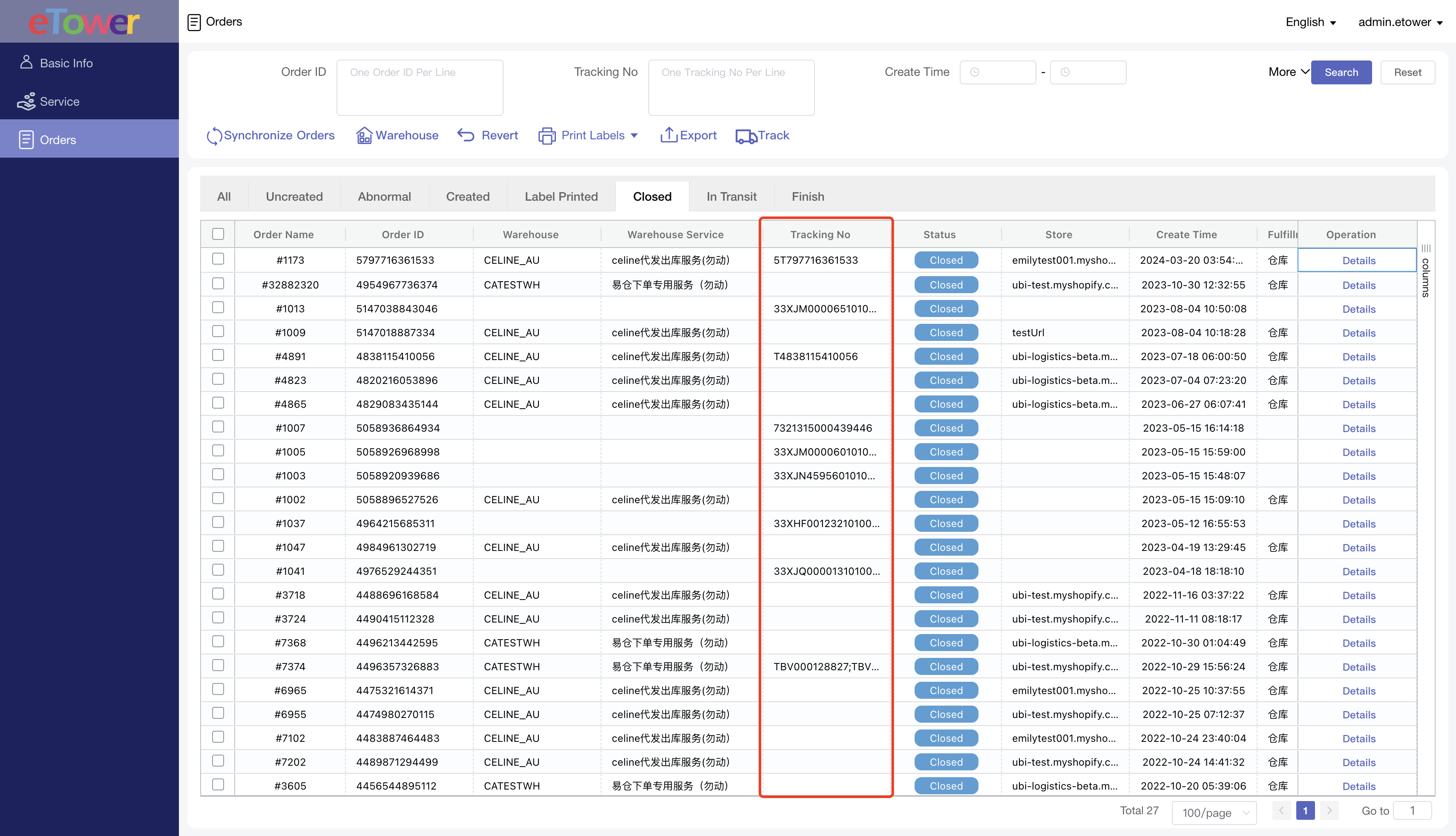
3.2.2 失败:订单状态更新为“异常”。页面会提示失败的订单号、失败原因,可以根据这些来更改订单信息。
3.2.2 Failed: The order status will be updated to“Abnormal”. The page will prompt the failed order number and reason , you can change the order information according to these.
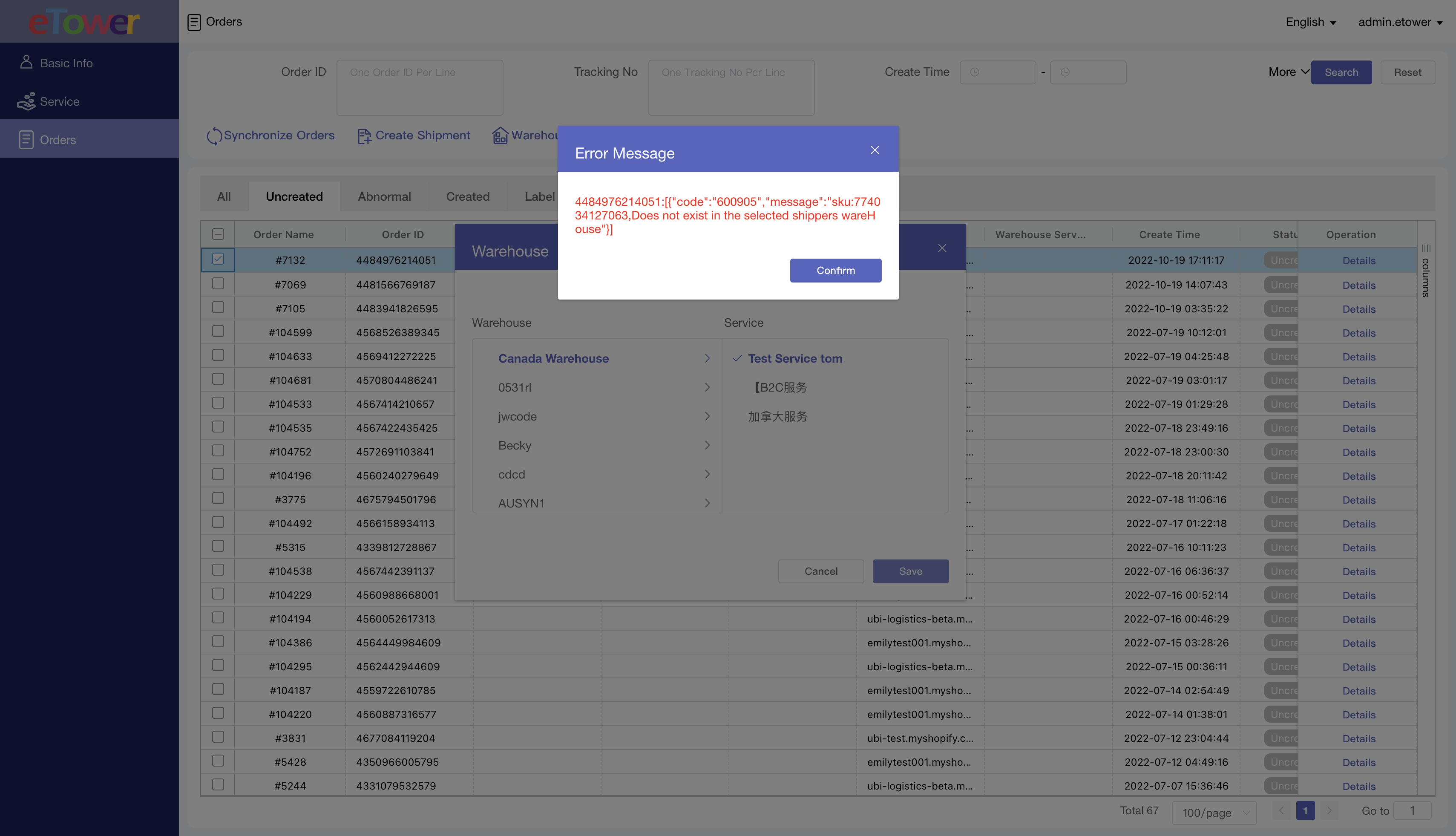
3.3 修改订单信息页面如下图,订单修改之后,重复3.1的步骤,直到订单下单成功。
3.3 Edit the order information page as shown below. After the order is modified, repeat the step 3.1 until success.
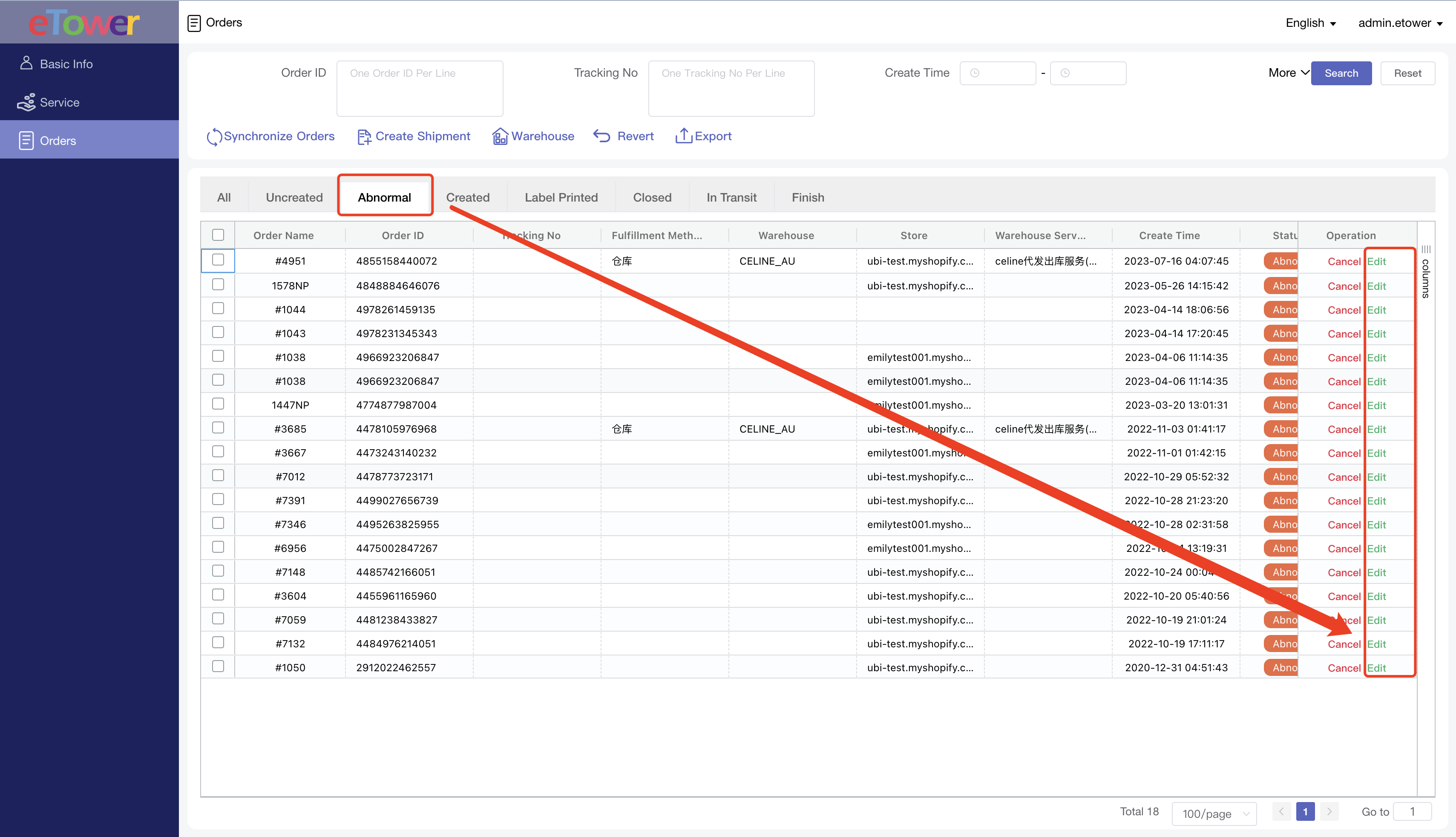
订单下单成功后,需要将跟踪号、物流公司的信息返回Shopify。
After the order is closed, the tracking number and logistics company information need to be synchronized to Shopify.
跟踪号:步骤3.2.1中的跟踪号
Tracking number: The tracking number in Step 3.2.1
物流公司:在下图页面设置,如填写则按照填写的信息回传;如不填写,则回传Other(由UBI在eTower系统中设置,卖家不需要设置)
Logistics company: Set in the following page, the information filled in will be synchronized; If not filled in, sync "Other". (Set by UBI in the eTower system, the seller does not need to set)
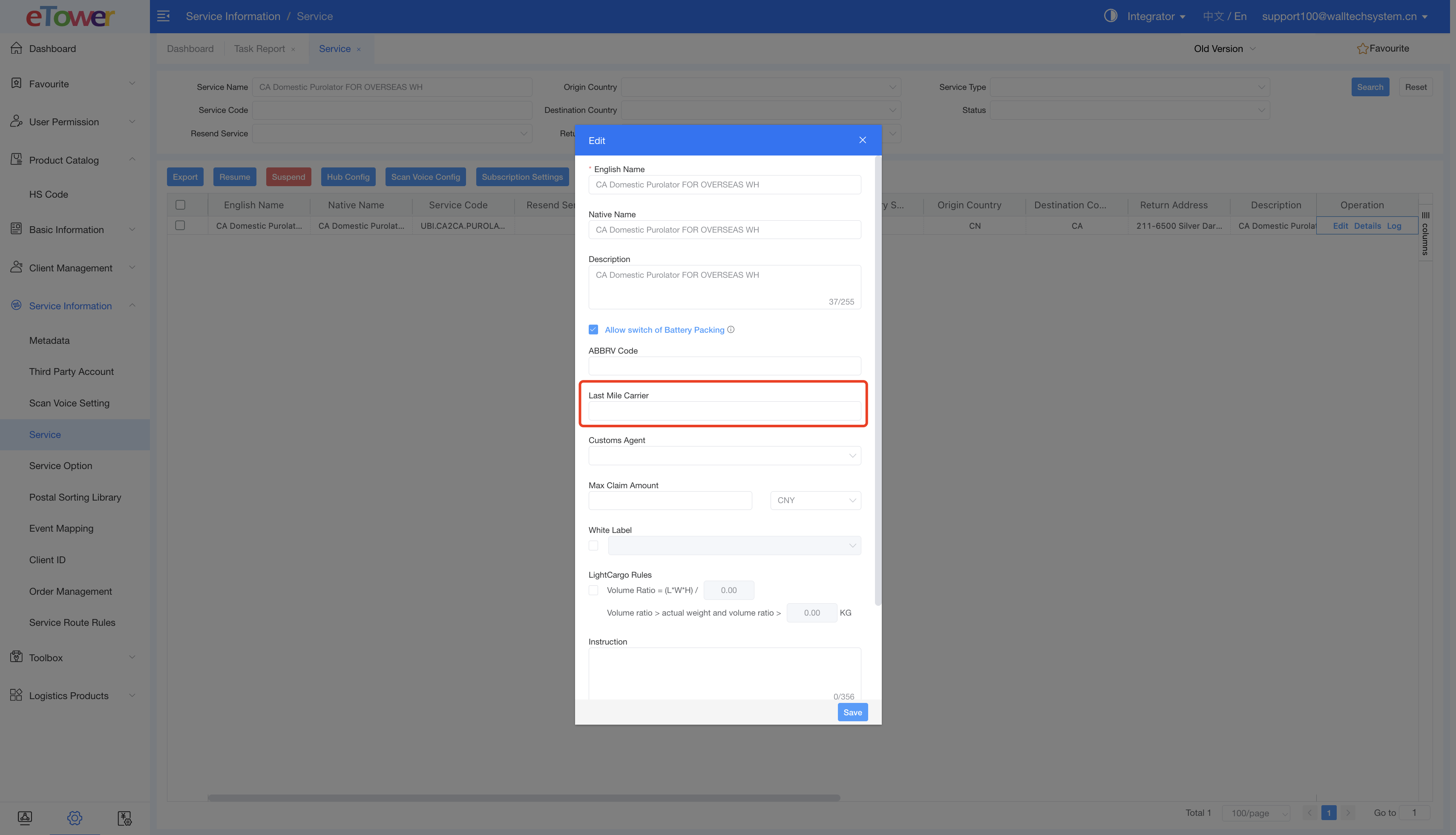
Shopify支持的物流公司列表:在文档底部查看
List of logistics companies supported by Shopify: See at the bottom of the document
5.1 无法同步到订单
5.1 Failed to synchronize to the order
解决方式:检查下图设置,APP同步的订单是符合选项状态的订单。
Solution: Check the Settings, the order synchronized by the APP is the order of the selected status.
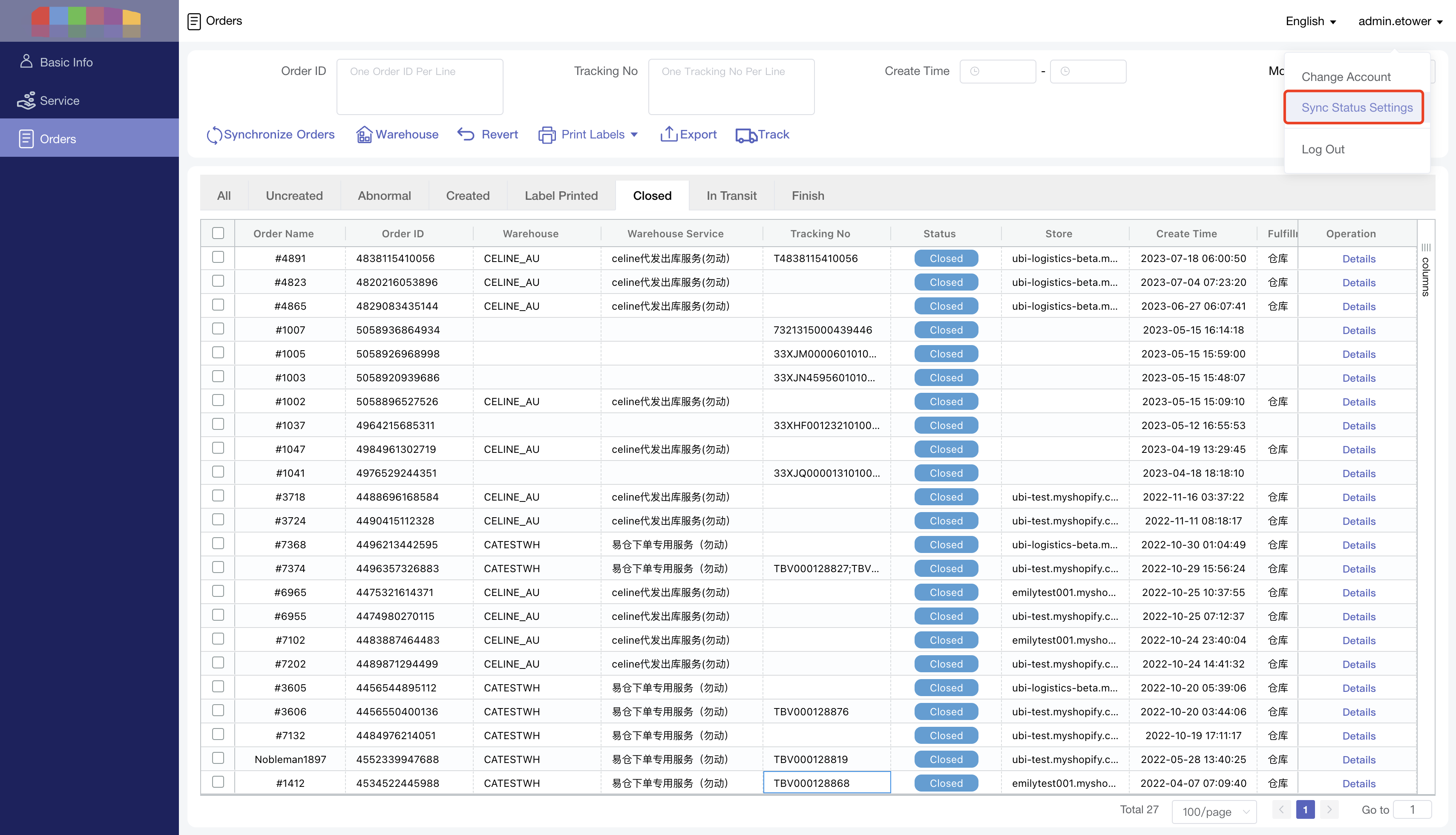
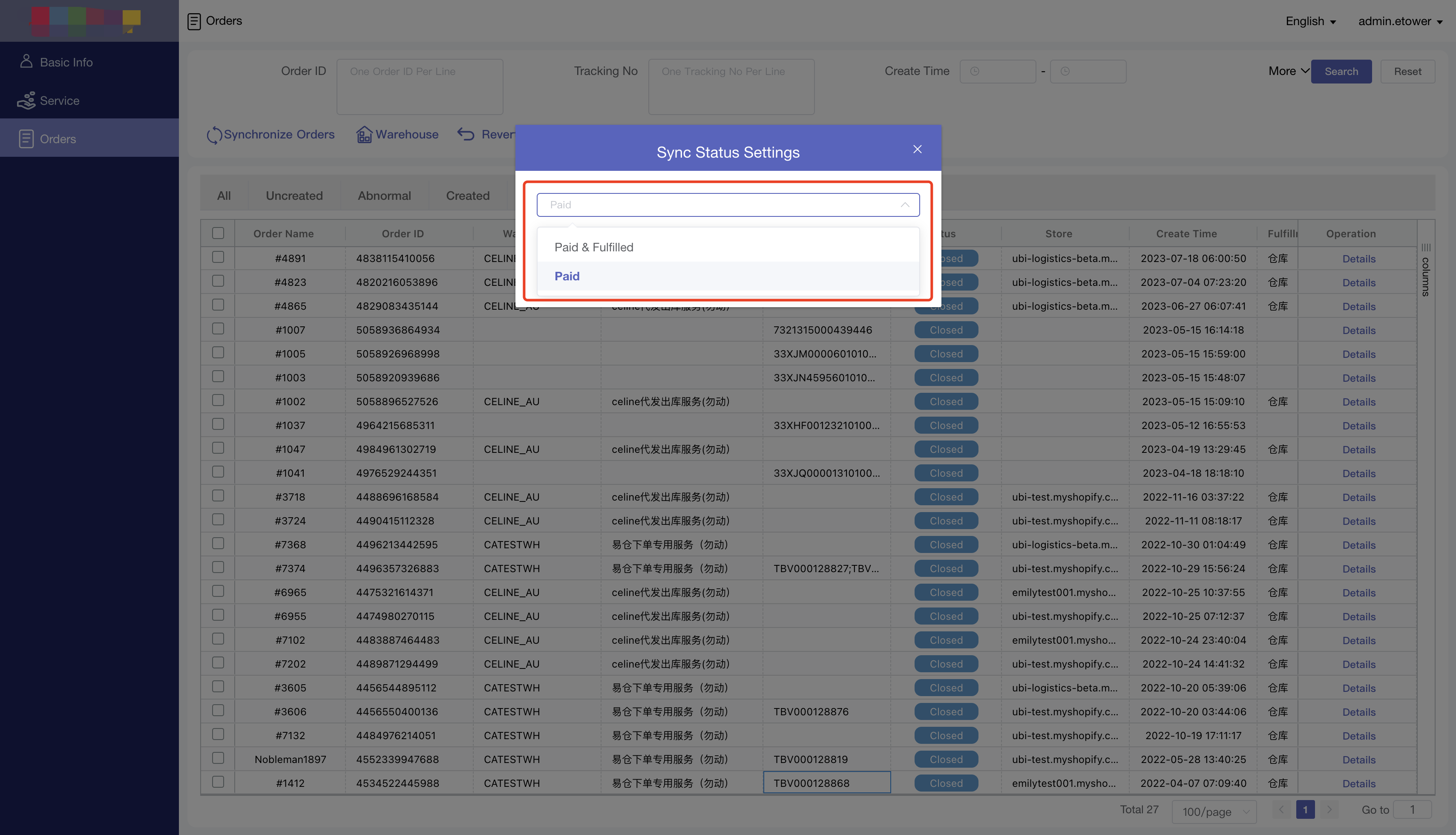
5.2 仓库和服务数据不全
5.2 Warehouse and service data is incomplete
解决方式:重新登陆APP。
Solution: Log in to the APP again.
5.3 需要拦截订单
5.3 Cancel Order
解决方式:联系仓库员工。
Solution: Contact warehouse staff.
5.4 只有异常的状态可以修改订单信息
5.4 Only abnormal status can modify order information
5.5 Shopify支持的物流公司
5.5 Logistics Companies supported by Shopify
The following tracking companies display for shops located in any country:
The following tracking companies are displayed for shops located in specific countries: